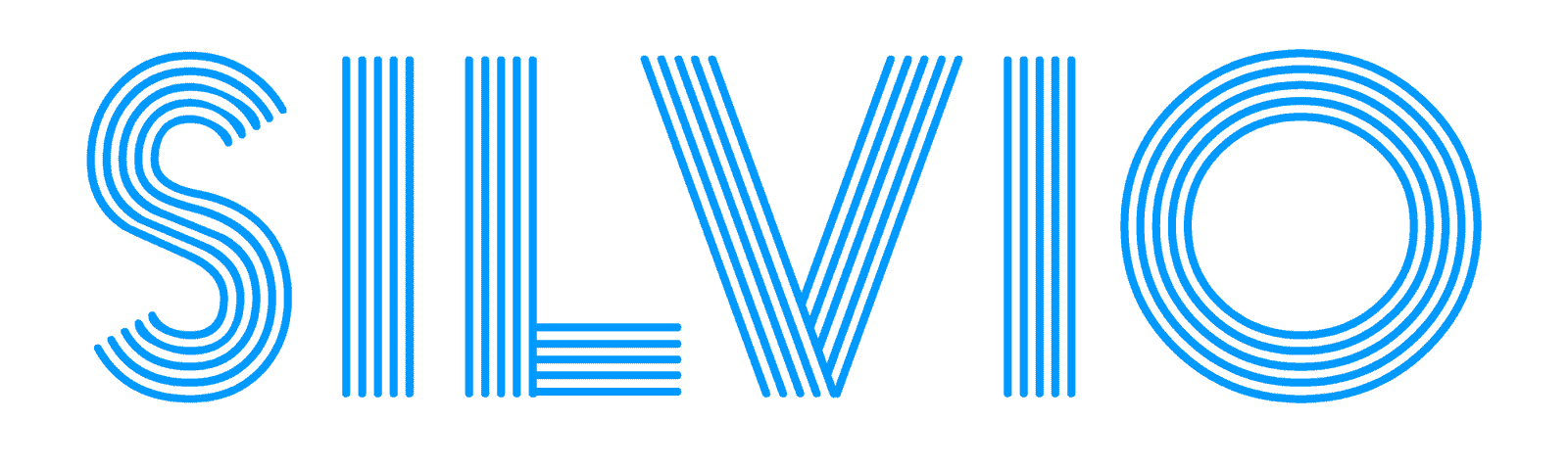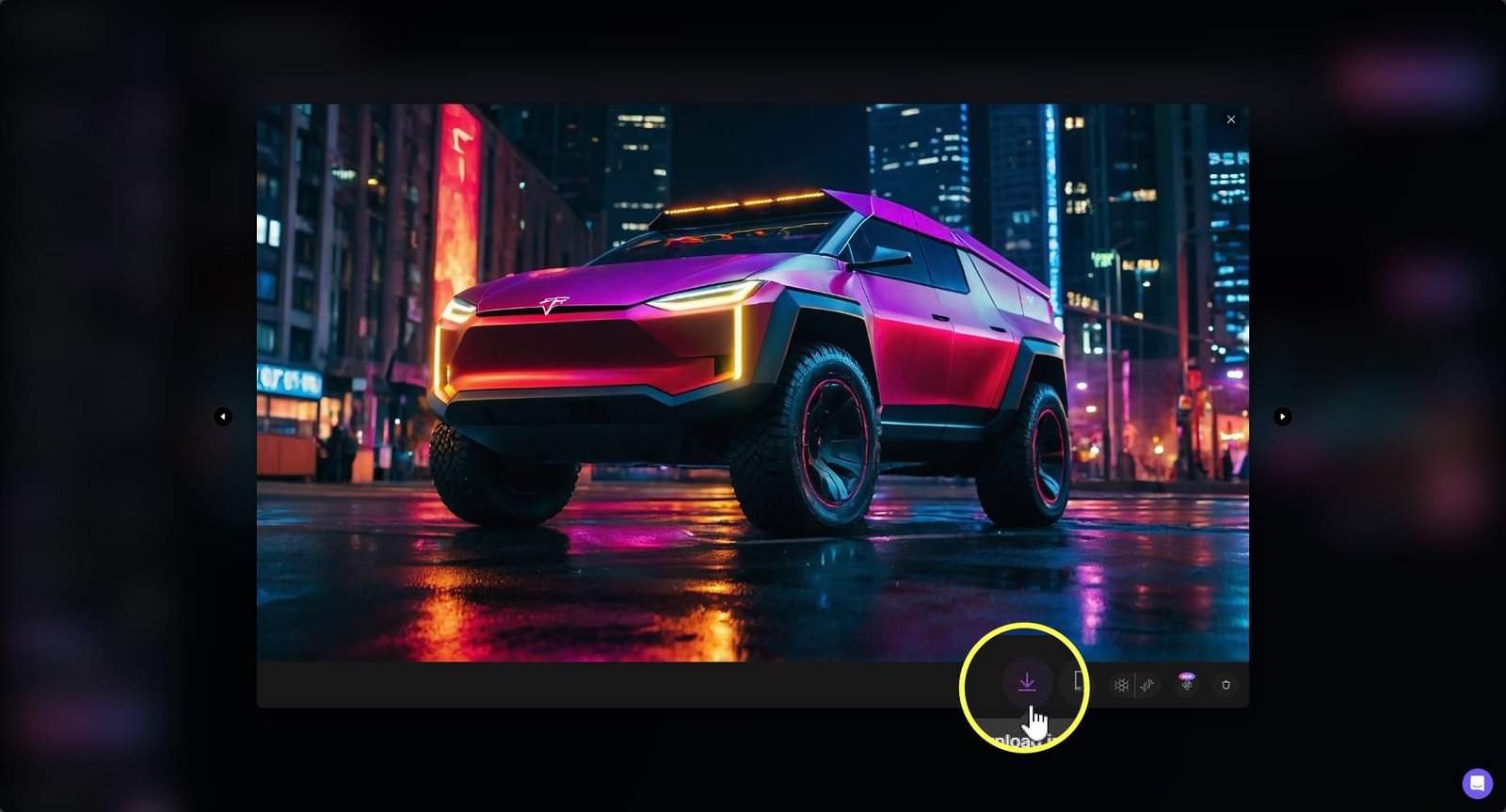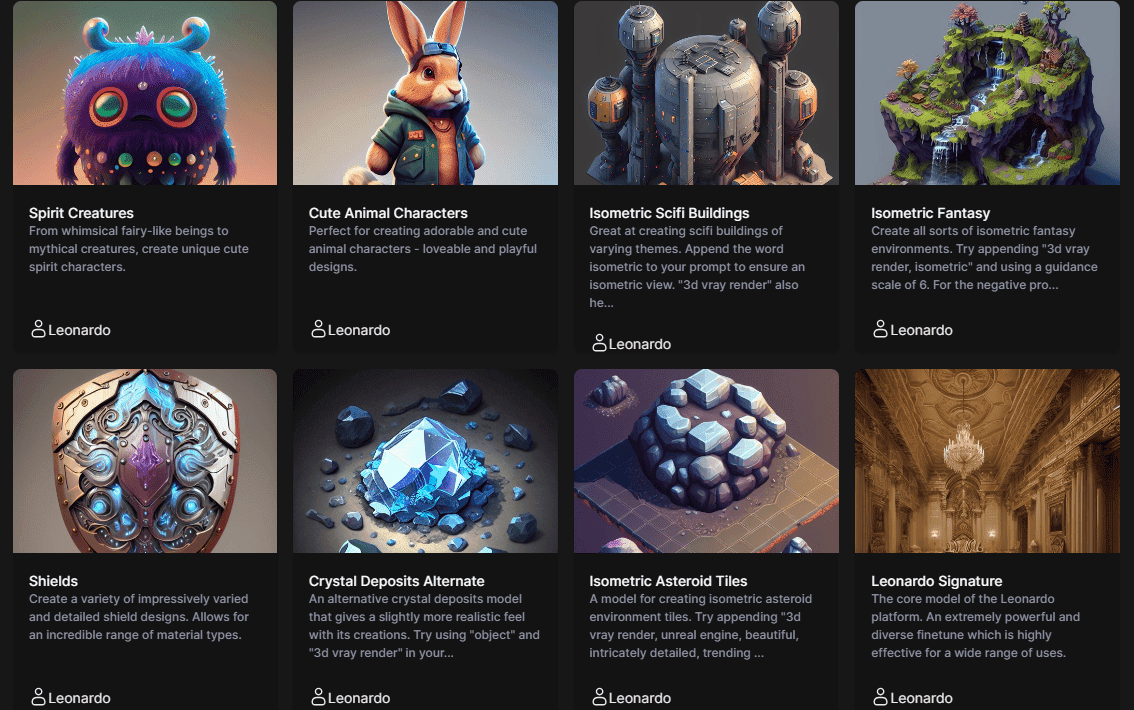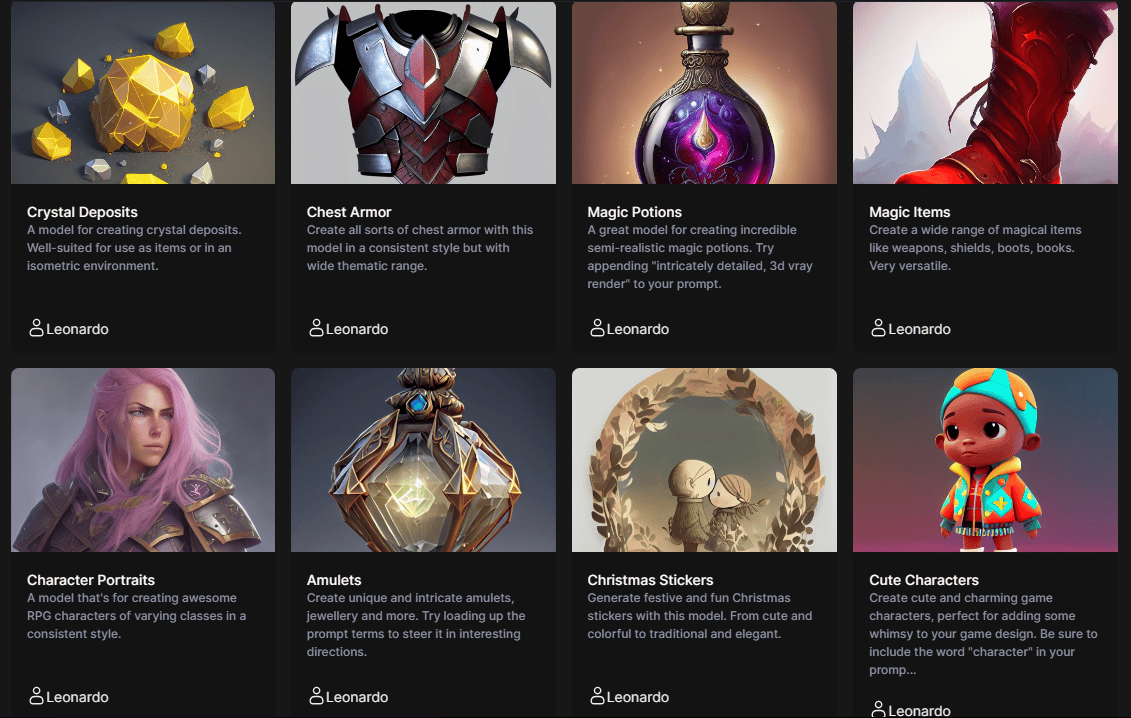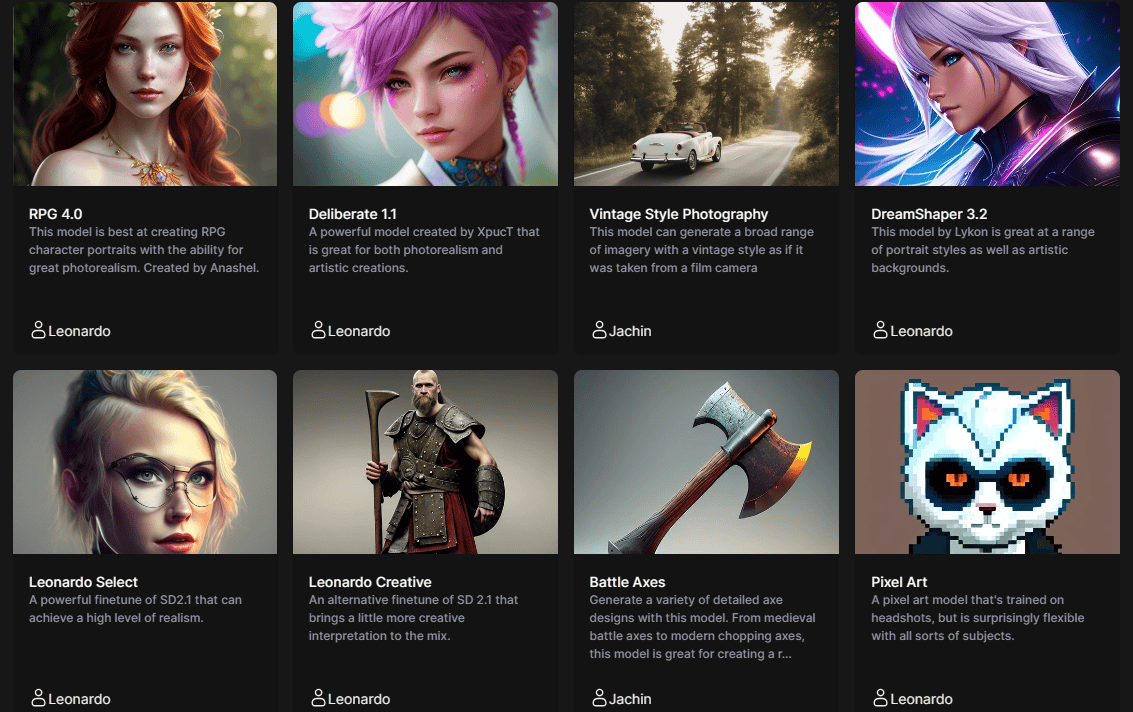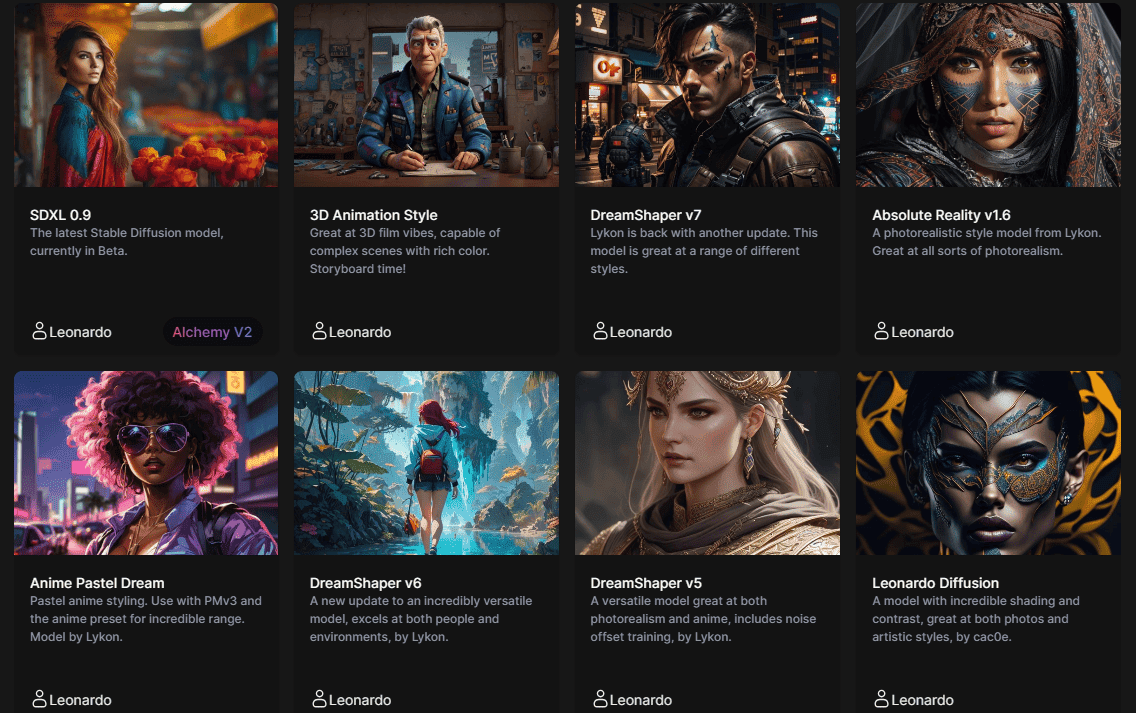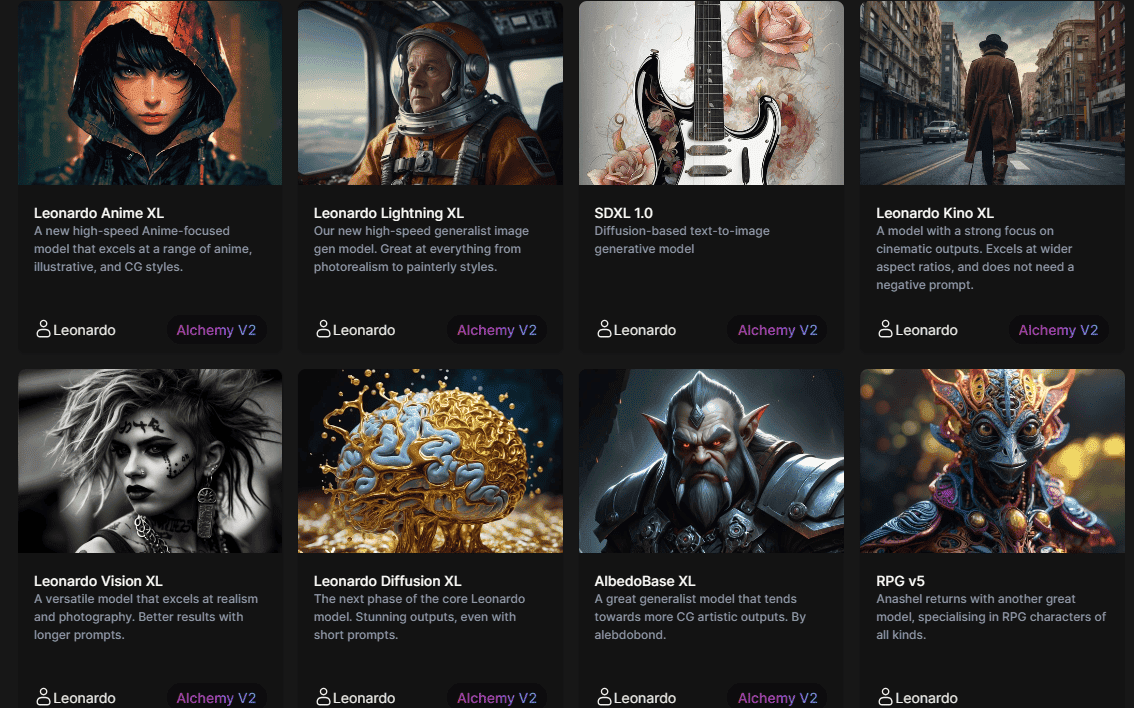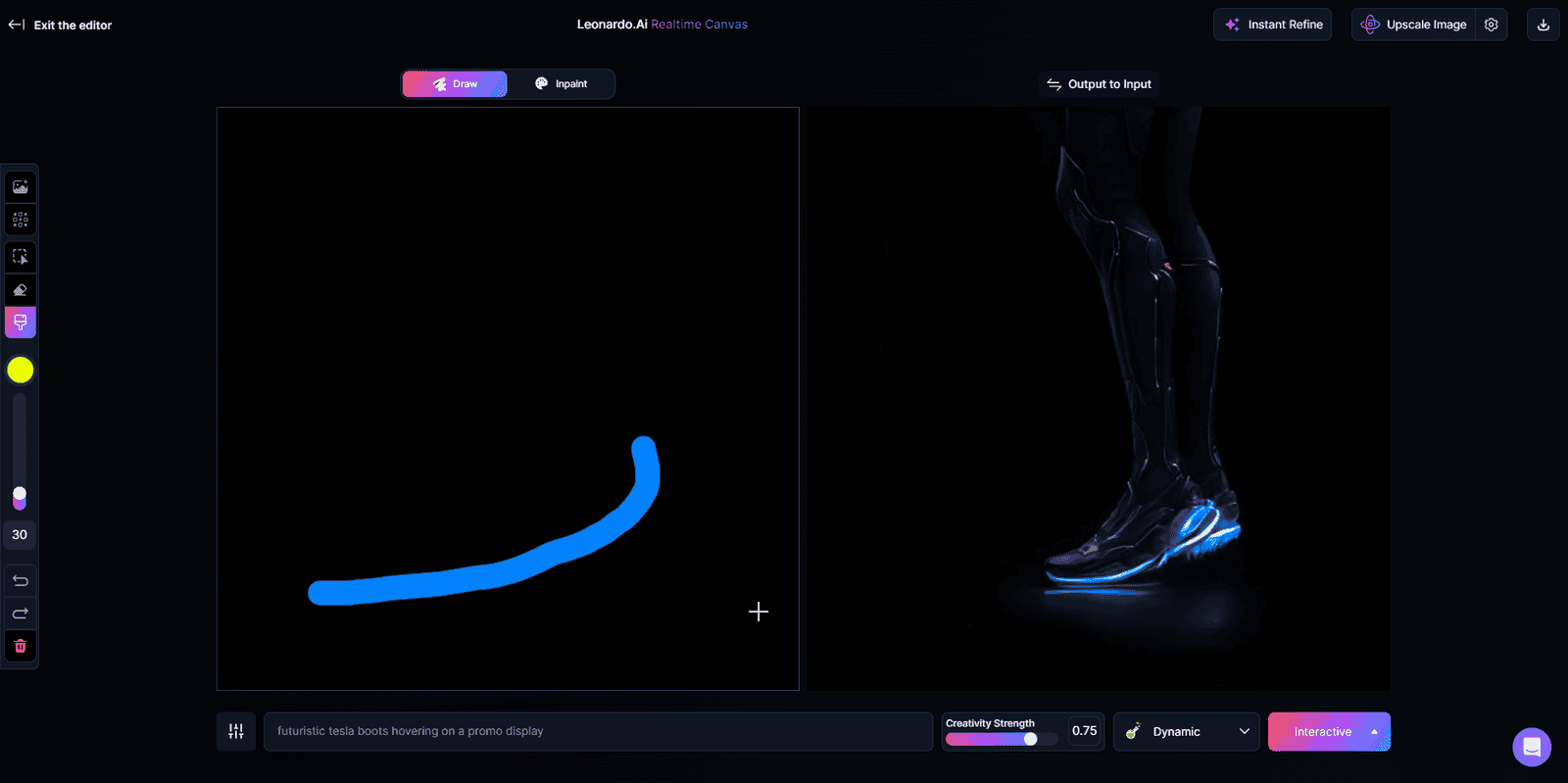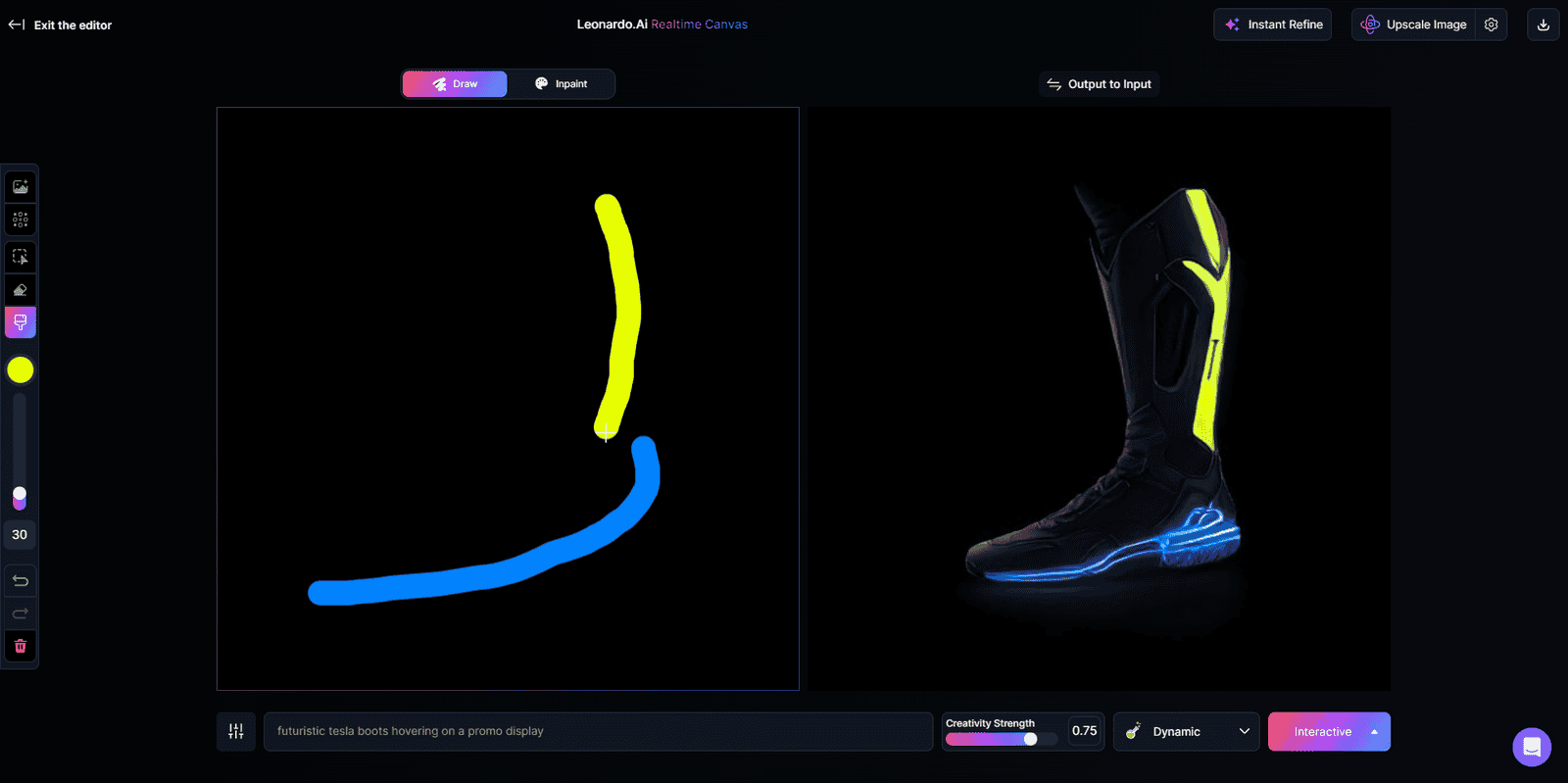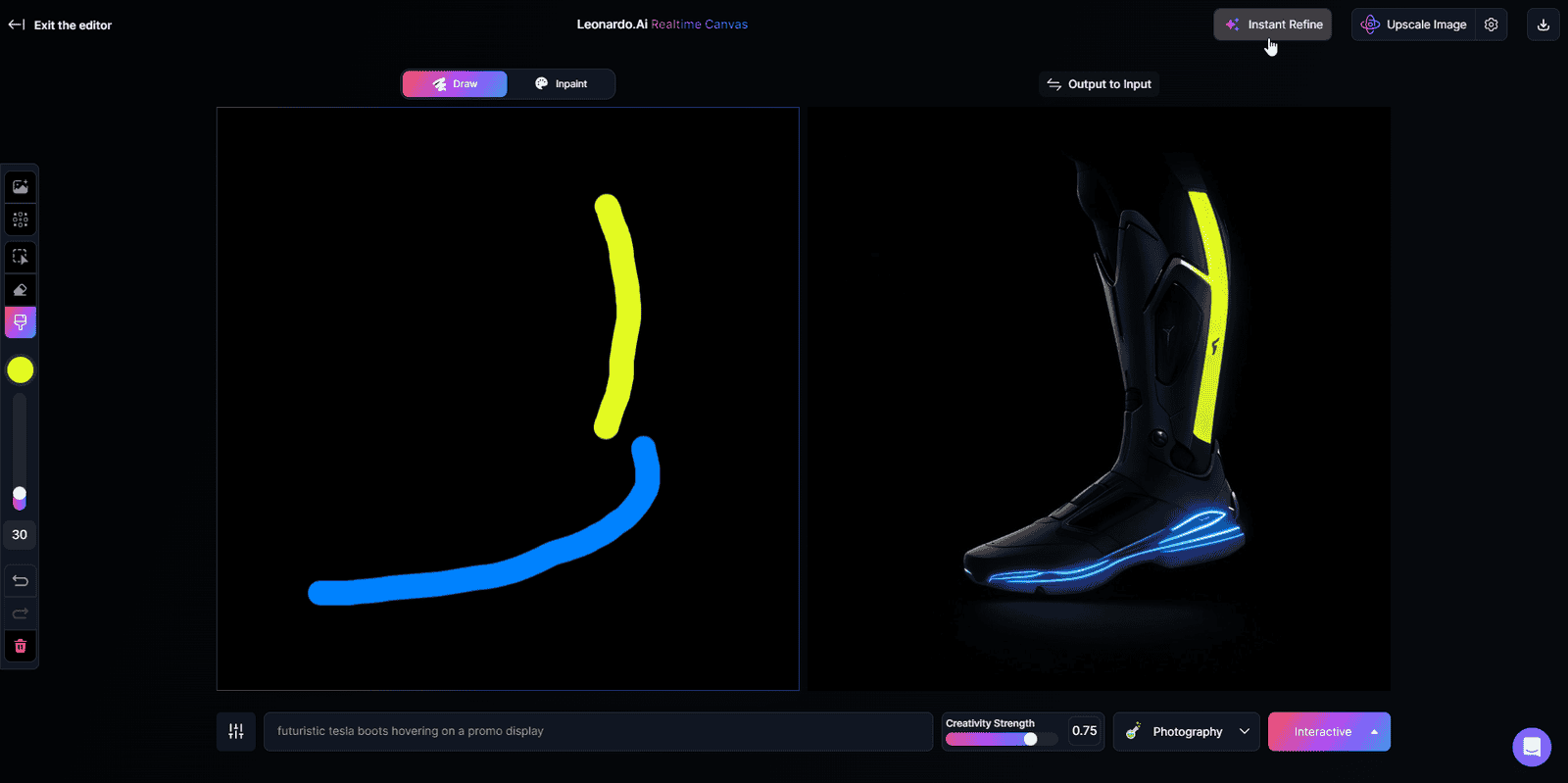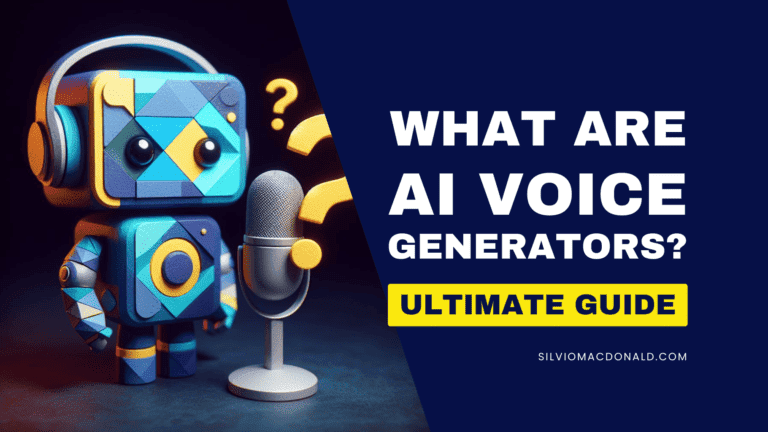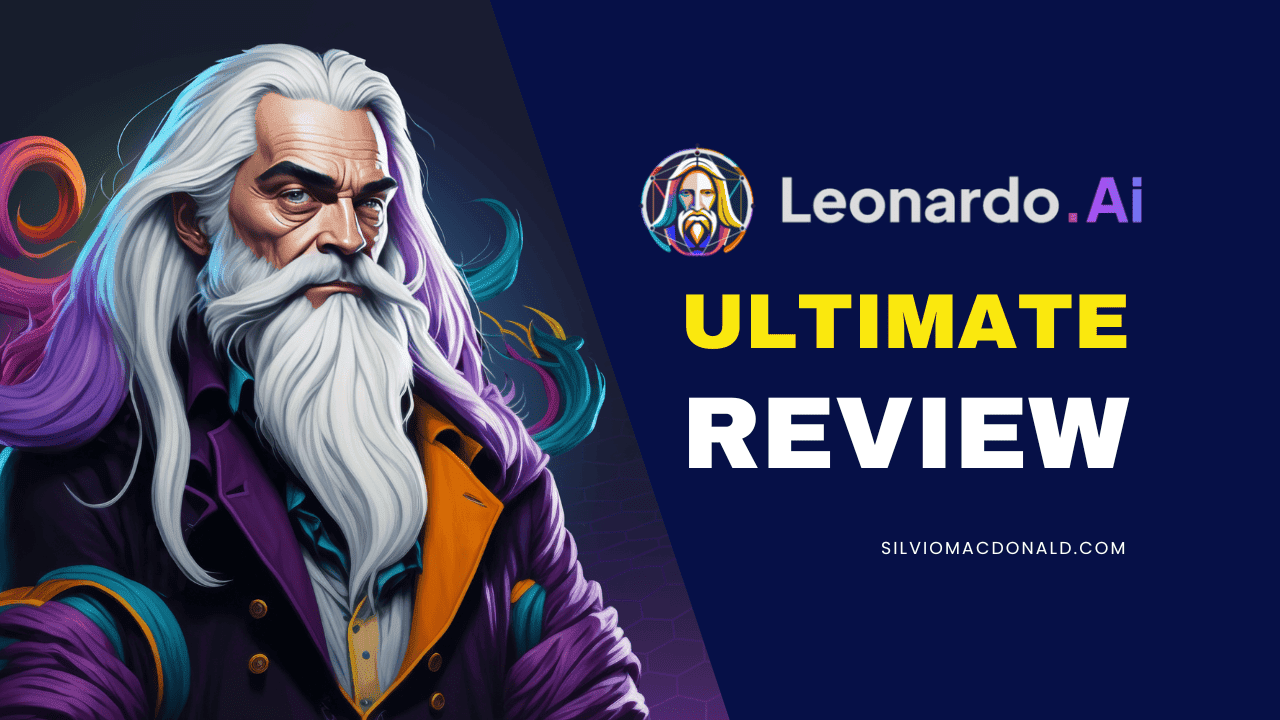
Leonardo AI is an AI-powered art creation platform that has been gaining popularity as the ultimate free alternative to Midjourney, a leader in AI generative art.
I have personally tested all the major features of their free plan and I must say, I am impressed with what I found!
In this in-depth Leonardo AI review, I will use my expertise in content creation to guide you through all the essential features, capabilities, and image quality settings to help you create art similar to this 👇
Key Takeaways
Here’s what you can do with Leonardo AI
- Text-to-Image Creation: Create high-quality AI art simply by describing your ideas.
- Endless Exploration: Experiment with a mixture of artistic styles using Leonardo AI’s fine-tuned models.
- AI Editing & Polishing: Refine your creations with intuitive editing tools for a professional finish.
- Bring Your Art to Life: Breathe movement into your artwork with video generation (Image to Motion).
- Easy Prompts: Quickly visualize ideas with the prompt assist tool, use negative prompting for control, and enjoy real-time image generation.
- Beyond Generation: Edit photos with AI, remove image background, upscale images, or quickly visualize your ideas with the Realtime Canvas, transforming your brushstrokes into art.
- Community & Customization: Find inspiration from the Leonardo Community, train your own AI model for unique outputs, and choose to make your art publicly available or private.
- Own Your Creations: Maintain complete ownership of all the artwork you generate with Leonardo AI.

Create art with Leonardo AI
4.5/5
What is Leonardo AI?
Leonardo AI is a user-friendly AI Art Creation Suite that uses cutting-edge artificial intelligence to transform your words into stunning visuals.
Simply describe your creative idea, and Leonardo AI will generate artwork in various artistic styles, making it a great tool for both artists and anyone curious about AI-generated art.
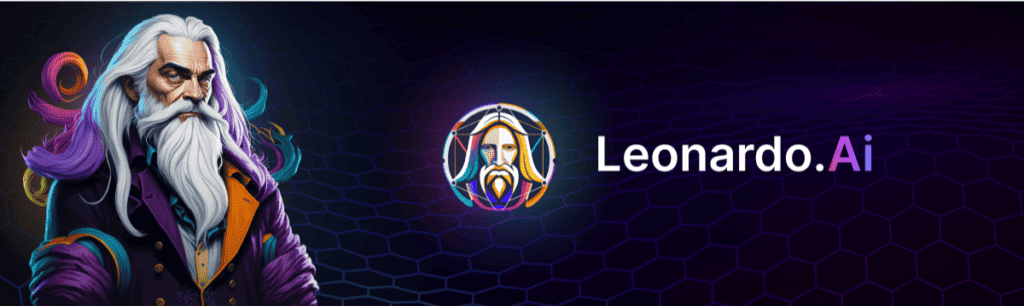
This wildly popular AI image generator is powered by stable diffusion, a sophisticated generative machine learning algorithm, used by many AI art applications.
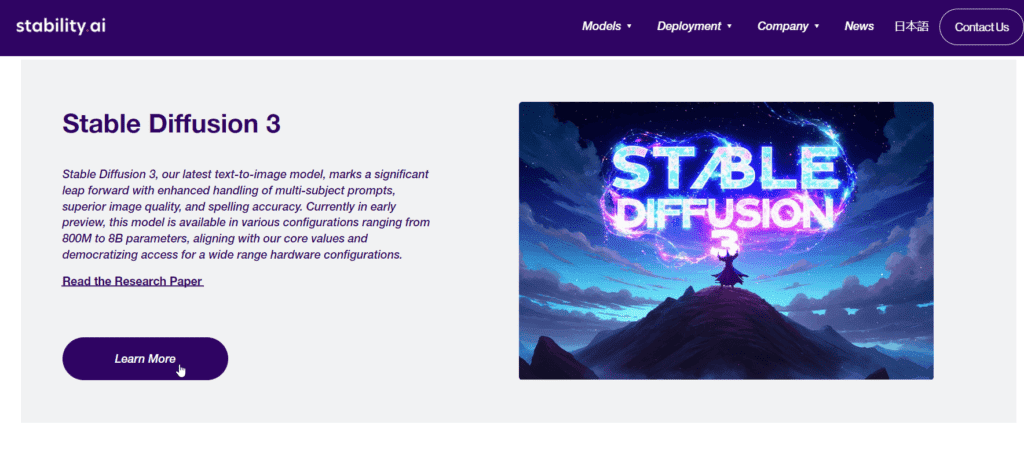
One cool thing about Leonardo AI is that you can create and train art-generating models.
This means you can make art in your very own style, ensuring it’s unique and avoiding copyright issues.
Each piece of art has its own “seed“, a secret recipe that tells how the image was made.
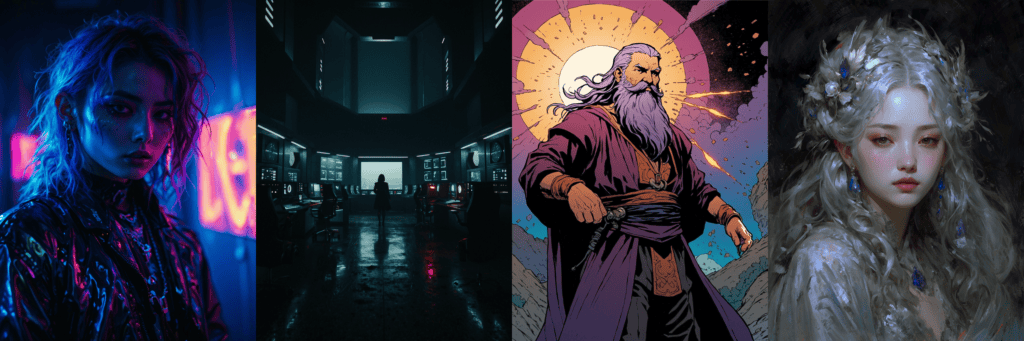
And it’s not just your models; there are models made by other people too, shared by the community.
How to Use Leonardo AI
Sign Up for Leonardo AI: Step-by-Step Guide
Here’s how to sign up for a free Leonardo AI account:
Step 1: Visit the Website
Step 2: Start Your Free Account
- On the homepage, look for a button that says “Create an account” or “Launch App” Click on it.
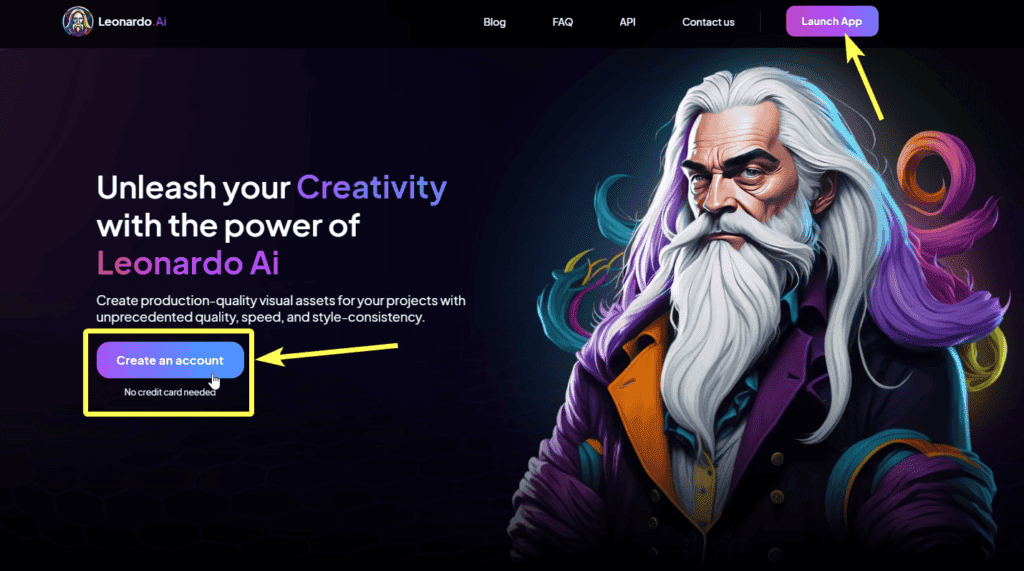
Step 3: Choose Your Sign-Up Method
- Leonardo AI might offer different sign-up options like email, Google, or Apple. Choose your preferred method and follow the on-screen instructions.
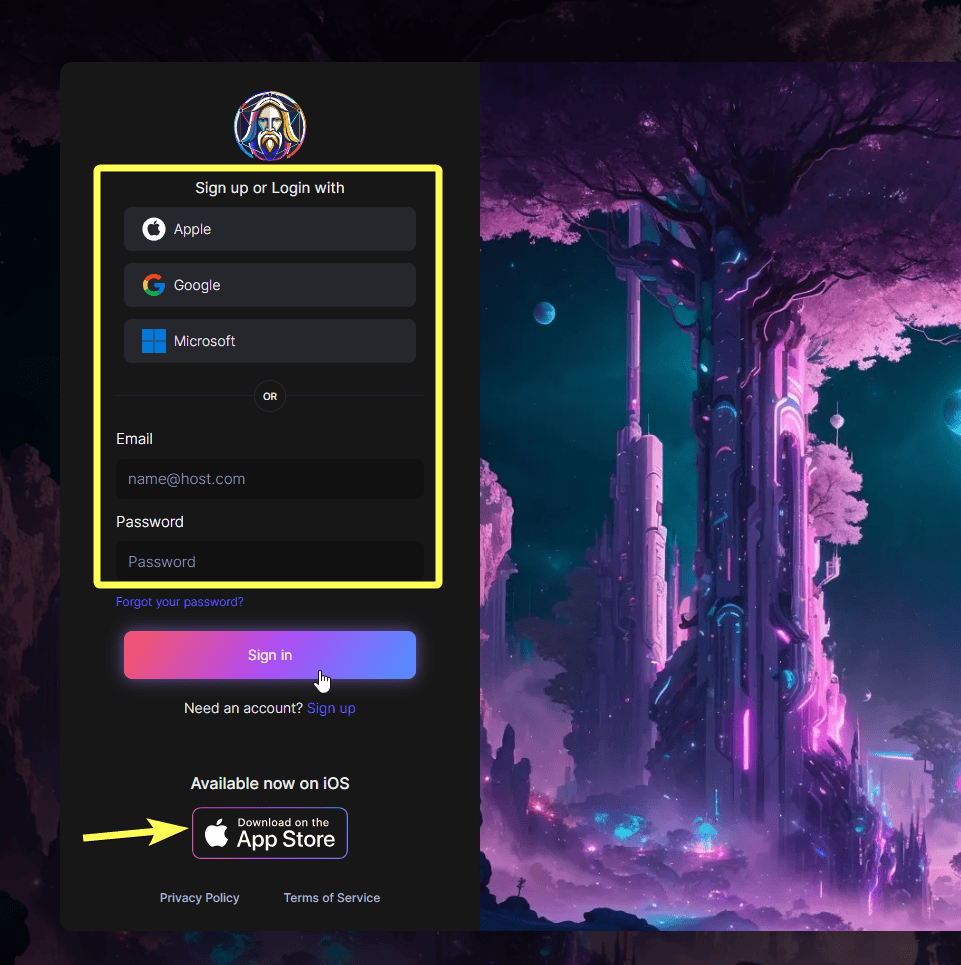
Step 4: Verify Your Email
- Check your inbox for a verification email from Leonardo AI. This email will contain a unique code or link you need to activate your account.
Step 5: Leonardo AI Login
- Click the link in the email or paste the code you received in the browser login page, and press enter. You’ll be logged in to the Leonardo AI app.
Step 6: Complete Your Profile (Optional)
- Once verified, you might be prompted to create a username/handle and choose your interests from a list. This helps personalize your experience on the platform. Pick your interests and click next!
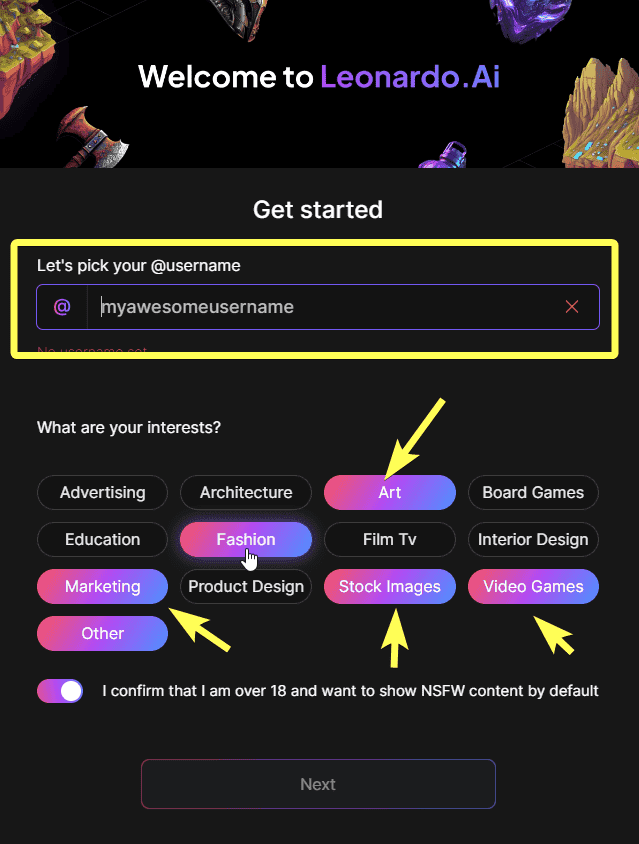
Step 7: Explore and Create!
- Done! You’re now logged in and ready to explore Leonardo AI’s features. Look for a button or menu to start creating your first AI-generated image.
Bonus Tip
- In the top left corner, you might see a balance of 150 tokens (this information might vary). These tokens are used for generating images, and they typically reset daily. Keep an eye on your tokens to avoid running out!
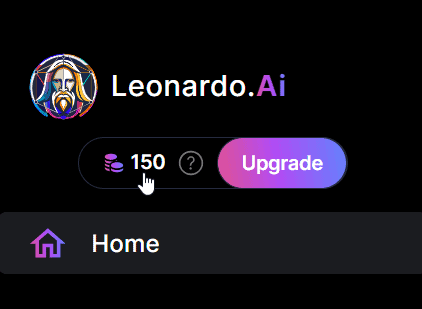
Now you have a free Leonardo AI account and the tools to turn your wildest ideas into stunning visuals.
Leonardo AI Examples For Inspiration
Now let’s look at a couple of stunning creations made by the Leonardo AI community.
After logging into your Leonardo AI account, you’ll be greeted by a creative interface showcasing what the platform can do.

What will immediately catch your eye are the recently created images in the public Art Gallery.
Here you’ll discover amazing artwork by other users, from portraits to fantastical scenes.
Click on any image to see the prompt details, settings, and models the creator used to get to the final outcome.
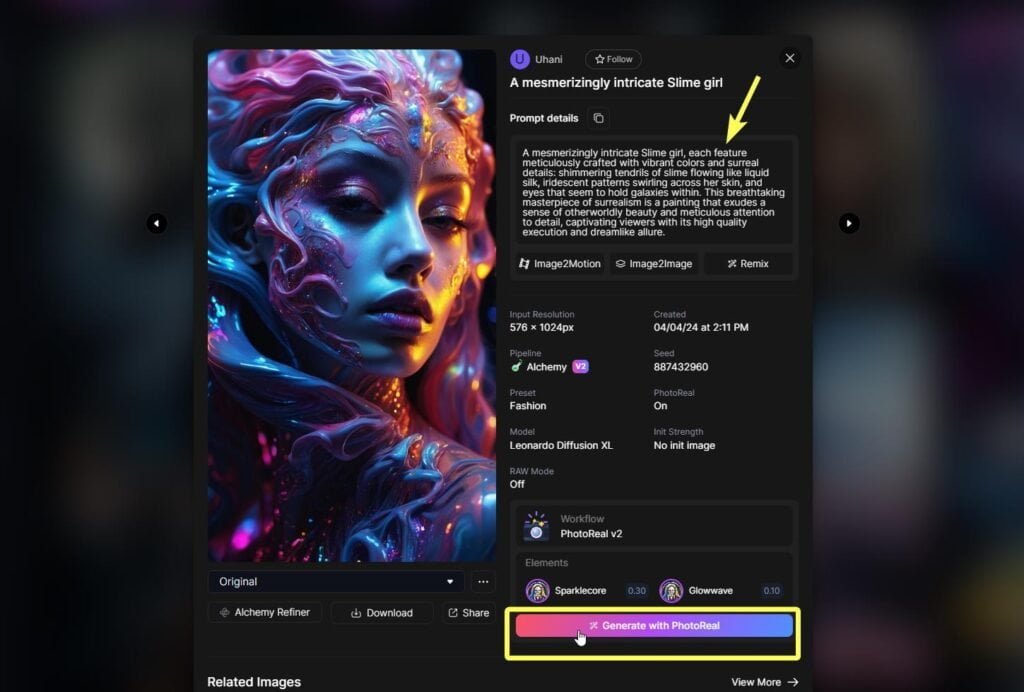
You can even use this artist’s settings to jumpstart your own!
Choose from these options: Copy the prompt details, remix the image, image 2motion, image2image, or generate with the finetuned model used.
We’ll get into more of this in the rest of this article, so make sure to keep reading.
Here is some of the publicly displayed art visible on my home feed at the moment of writing this article, pretty cool right?
Write Better Prompts
In AI image generation, a prompt is simply a set of instructions you give the AI to tell it what kind of image to create.
It’s like a recipe for the AI to follow, but instead of ingredients, you provide details and descriptions.
To write better prompts, you need to apply good prompt structure.
Good prompts will mostly contain these 5 elements:
- Subject: Tesla SUV
- Medium: Photography
- Style: Cinematic
- Composition: Centered, with a focus on the front of the vehicle, doors open
- Color, lighting, environment: Street lights at night, colored neon LED lighting strips on the bottom of the car door, wet pavement
Putting them together, you’ll get something like:
“Cinematic photo of a Tesla SUV at night, centered with focus on the front, wet pavement reflecting city lights with colorful neon LED underglow on car doors.”

Want to easily create realistic AI art?
Check out my 31 Best Leonardo AI Prompts For Perfect Results.
If you want to learn more about how to create the perfect Prompt Structure, check out this short 6-minute tutorial:
If you need more help with writing prompts, Leonardo AI offers a couple of ways to easily generate prompts.
You can read more about the Prompt Generation tool, Negative Prompts, and other handy techniques in the Key Features section further down below.
Key Features of Leonardo AI
Overview of Leonardo AI’s Features and Capabilities
Leonardo AI provides many tools for creativity through AI-powered image generation and editing tools.
Here’s a quick summary of the key features:
Image Generation
- Text-to-Image: Turn your ideas into stunning visuals by describing them in detail.
- Image-to-Image Variation: Use an existing image as a starting point for variations or edits.
- Multiple Image Generation: Generate a variety of options based on your prompt to spark inspiration.
- High-Resolution Outputs: Generate crisp, high-quality images suitable for various uses.
Editing and Refinement
- Real-time Canvas: Edit and refine your generated images directly on a user-friendly canvas.
- Negative Prompts: Guide the AI by specifying elements you don’t want in the final image.
- Customization Options: Control aspects like image size, resolution, and art style for precise results.
Advanced Features
- 3D Texture Generation: Apply intelligent textures to your 3D models for a realistic look.
- ControlNets: (For advanced users) Fine-tune image generation for specific project needs by combining different AI control networks.
Additional Benefits
- User-friendly Interface: A clean and intuitive web platform makes it easy to navigate and use.
- Community Features: Interact with other users and explore a library of pre-made models and creations for inspiration.
- Custom Model Training: Train your own AI model for specialized image generation (availability might depend on subscription plan).
In the following section, I’ll guide you through each feature of this AI image generator.
AI Image Generation
Creating images with Leonardo’s AI is pretty straightforward:
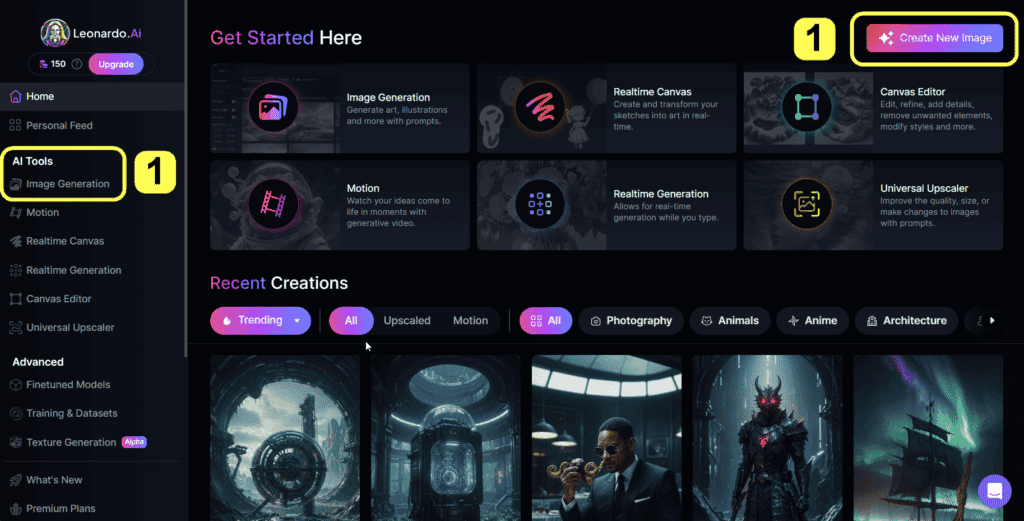
I’ve referenced each step with numbered icons on the images, so you don’t have to guess where to look.
- From your account homepage, click “Create New Image”, or from the sidebar, click on “Image Generation”.
- In the text prompt box at the top, enter a concise and descriptive prompt about something you like. For example, “Tesla Cybertruck“.
- Click the “generate” button to start the image creation process. From this point on, you’ll have to pay attention to the token count to stay within your budget.
- For more creative prompts, use the dice icon for the prompt assist feature. This will automatically add more details to your prompt.
- Use the settings below to fine-tune your image’s style, such as the AI model and artistic elements.
- In the sidebar, where you’ll find more detailed settings, adjust the number of images you want to generate, the image dimensions and more.
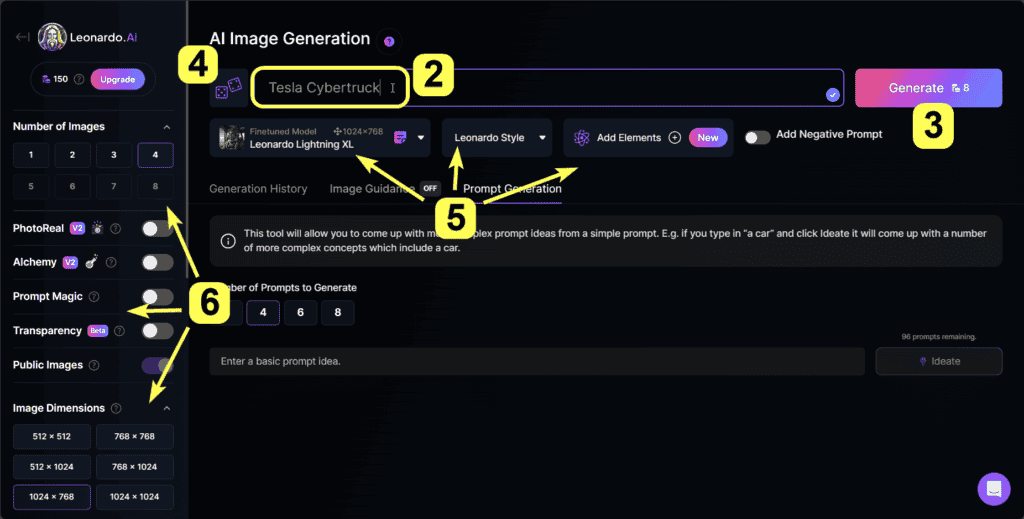
Now, let’s make some advanced AI art.
In the prompt field, type an advanced prompt like:
“Driving silently through a modern metropolis at night, a TESLA Cybertruck adorned with vibrant colored LED lights beneath its sleek frame dazzles onlookers. The car boasts an otherworldly appearance, as it hovers effortlessly through the urban landscape. This striking image is a digitally enhanced photograph, showcasing the Cybertruck in all its futuristic glory. Vibrant hues of neon lights illuminate the scene, creating a mesmerizing and high-quality depiction of a truly innovative vehicle.”
You can pick one of the fine-tuned models, choose one of the many options available.
I used the following settings:
Model: Leonardo Kino XL
Pipeline: Alchemy v2
Preset: Cinematic
Photoreal: ON
Resolution: 1024 x 576 px
Upscaling: Alchemy Upscaler (crisp)
Click “generate” , wait a couple of seconds, and preview your images from the generation history below.

As you can see, the free version of Leonardo offers basic features but can still produce impressive results!
You can download each image by first clicking on the image and then clicking on the download icon.
You’ll see some other options right beside the download button, like upscaling, background removal etc. We’ll get into that in a moment.
For now, let’s get back to the main interface.
To really understand what all of the different features on the app interface do, you can always hover over the “?” icon next to each feature, to get a clear description of it.
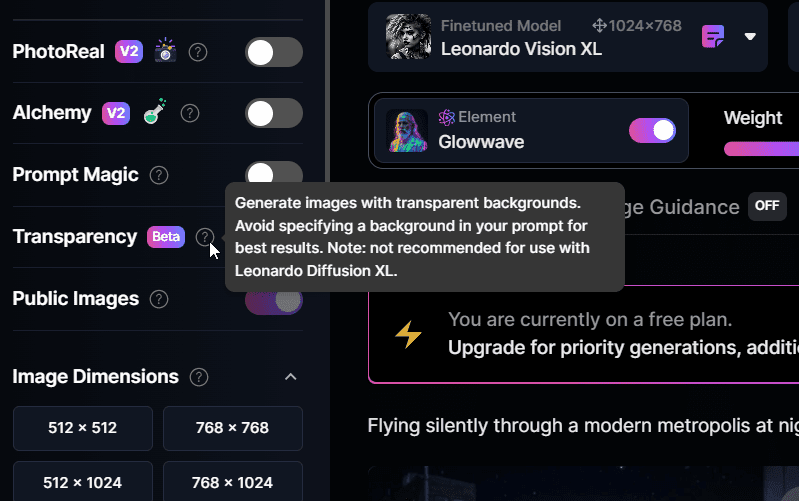
This definitely helped me out a lot when I first started using Leonardo AI.
I’ll make it easy for you and give a quick summary:
Standard Options
- Number of Images: Here, you can decide how many images you want to generate at once.
- PhotoReal: Activate this for ultra-realistic portraits and scenes.
- Alchemy: It enhances the overall quality and consistency of your images, especially when using PhotoReal Mode or Prompt Magic
- Prompt Magic: This makes sure the AI sticks to the prompt you give it.
- Transparency: Helps you to generate images without a background.
- Public Images: This option is on by default and makes your artwork visible to the community. Use the toggle to choose whether you want to share your masterpiece with the Leonardo community or keep it private for your eyes only (paid feature).
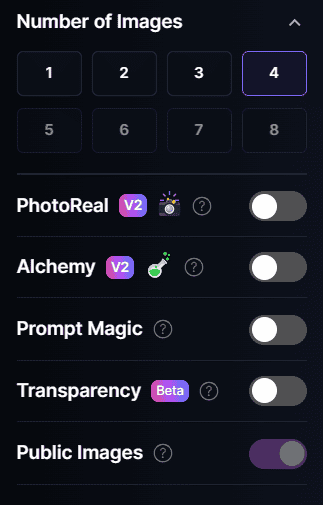
- Image Dimension: This lets you set the size and shape of your artwork. Choose from pre-set ratios like 1:1 or 3:4, or enter custom dimensions for a specific look.
- Advanced Controls: Customize the aspect ratio of the images you want to generate.
- Guidance Scale: This setting controls how much your initial description (the prompt) influences the final image versus how much creativity you give the AI.
- Tiling: This mode is finetuned for creating repeating textures or backgrounds. Perfect for those video game landscapes or intricate wallpaper designs.
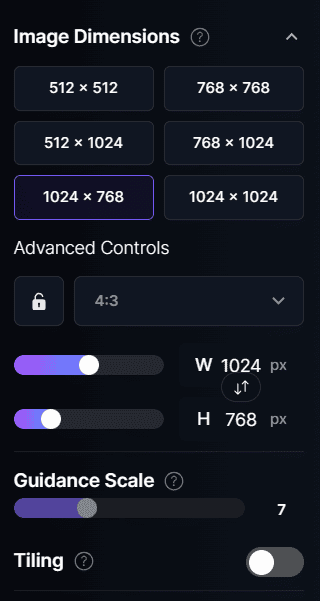
Advanced Options
Use these advanced settings to get super customized with your art:
- Seed: Use this for more control over the random elements in your creations. By default, it’s on shuffle, but you can pick a specific number. Use the same seed (number) again, and you’ll get similar results (but always with a touch of randomness).
- Scheduler: This is a premium feature you can use if you’re feeling like your art needs a little more… chaos. The Scheduler setting controls how much “noise” is introduced during image creation. The default setting, “Leonardo”, is great for most things, but you can experiment for unique effects.
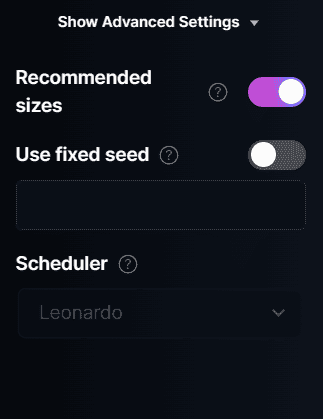
Wide Range of Finetuned Models
Quality Upgrade:
If you truly want to get the most out of Leonardo AI, you’ll have to upgrade to one of Leonardo.Ai’s paid plans, where you get access to the advanced image generation models.
You’ll get a LOT more tokens and unlock many amazing features, from advanced models and artistic styles to powerful upscaling methods.
But the real star of the show? The image quality.
It’s a night-and-day difference – seriously, you’ll have to see it to believe it.

Take the new Leonardo Diffusion XL model, for example. It breathes life into your creations with insane clarity.
It’s just one of the many benefits of the paid plan.
Every model offers something unique, and the results you get with the paid plan are much more consistent than the images on the free plan.
Available Models:
Here’s a comprehensive look at some of the available models by Leonardo AI:
I even made a cheat sheet for you to easily remember what each model is great at:
| Model Name | Description |
|---|---|
| Leonardo Anime XL | A new high-speed Anime-focused model that excels at a range of anime, illustrative, and CG styles. |
| Leonardo Lightning XL | A new high-speed generalist image gen model. Great at everything from photorealism to painterly styles. |
| SDXL 1.0 | Diffusion-based text-to-image generative model |
| PhotoReal | Their latest innovation, a powerful pipeline designed to generate hyper-realistic photos and lifelike portraits. |
| Leonardo Kino XL | A model with a strong focus on cinematic outputs. Excels at wider aspect ratios, and does not need a negative prompt. |
| Leonardo Vision XL | A versatile model that excels at realism and photography. Better results with longer prompts. |
| Leonardo Diffusion XL | The next phase of the core Leonardo model. Stunning outputs, even with short prompts. |
| AlbedoBase XL | A great generalist model that tends towards more CG artistic outputs. |
| RPG v5 | Specializing in RPG characters of all kinds. |
| SDXL 0.9 | The latest Stable Diffusion model, currently in Beta. |
| 3D Animation Style | Great at 3D film vibes, capable of complex scenes with rich color. Storyboard time! |
| DreamShaper v7 | Great at a range of different styles. |
| Absolute Reality v1.6 | A photorealistic style model from Lykon. Great at all sorts of photorealism. |
| Anime Pastel Dream | Pastel anime styling. |
| DreamShaper v6 | Excels at both people and environments. |
| DreamShaper v5 | Great at both photorealism and anime, includes noise offset training. |
| Leonardo Diffusion | Great at both photos and artistic styles. |
| RPG 4.0 | Best at creating RPG character portraits with great photorealism. |
| Deliberate 1.1 | Great for both photorealism and artistic creations. |
| Vintage Style Photography | Can generate a broad range of imagery with a vintage style. |
| DreamShaper 3.2 | Great at a range of portrait styles as well as artistic backgrounds. |
| Leonardo Select | A powerful finetune that can achieve a high level of realism. |
| Leonardo Creative | Brings a little more creative interpretation to the mix. |
| Battle Axes | Great for creating detailed axe designs. |
| Pixel Art | Surprisingly flexible with all sorts of subjects. |
| Crystal Deposits | Well-suited for use as items or in an isometric environment. |
| Chest Armor | Create all sorts of chest armor in a consistent style. |
| Magic Potions | Creates incredible semi-realistic magic potions. |
| Magic Items | Create a wide range of magical items. |
| Character Portraits | For creating awesome RPG characters of varying classes. |
| Amulets | Create unique and intricate amulets, jewelry, and more. |
| Christmas Stickers | Generate festive and fun Christmas stickers. |
| Cute Characters | Perfect for creating cute and charming game characters. |
| Spirit Creatures | Create unique cute spirit characters. |
| Cute Animal Characters | Perfect for creating adorable and cute animal characters. |
| Isometric Scifi Buildings | Great at creating scifi buildings of varying themes. |
| Isometric Fantasy | Create all sorts of isometric fantasy environments. |
| Shields | Create a variety of impressively varied and detailed shield designs. |
| Crystal Deposits Alternate | An alternative crystal deposits model that gives a slightly more realistic feel. |
| Isometric Asteroid Tiles | Create isometric asteroid environment tiles. |
| Leonardo Signature | The core model of the Leonardo platform. Highly effective for a wide range of uses. |
Prompt Generation Tool
Leonardo AI has a feature called Prompt Generation which helps you with writing prompts.
I can’t tell you how many times I had been stuck staring at a blank canvas, not knowing what image to create.
Leonardo’s prompt generator really came in handy in those moments!
How does this tool work?
First, turn off image guidance by clicking the toggle on that widget. Then, head to the prompt generation tab right next to it.
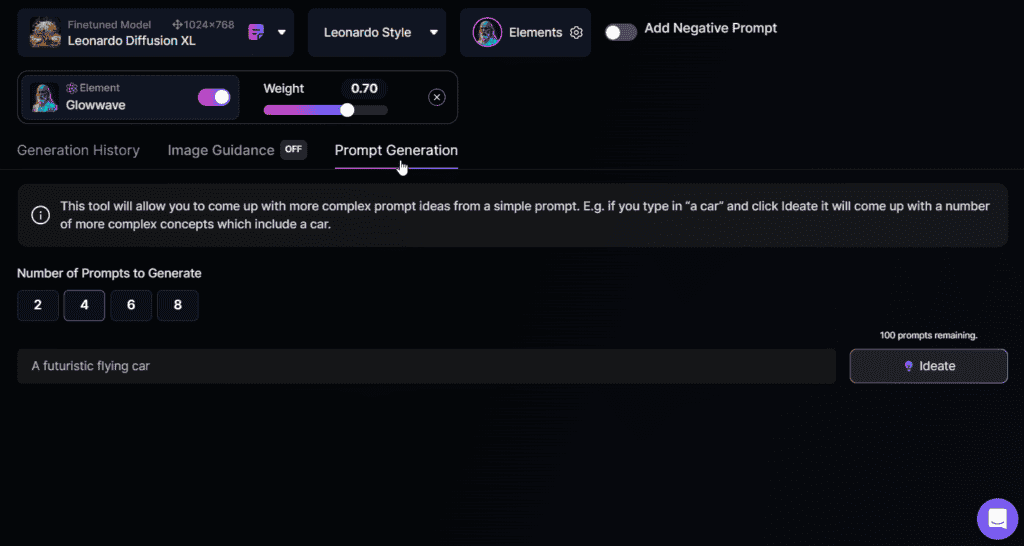
Enter a basic idea, like:
“A futuristic flying car”
Choose between 2, 4, 6 and 8 prompts to be generated, and hit the “Ideate” button. The default is set on 4, so we’ll leave it like that.
Seconds later, Leonardo gives you four creative prompts to inspire your next masterpiece!
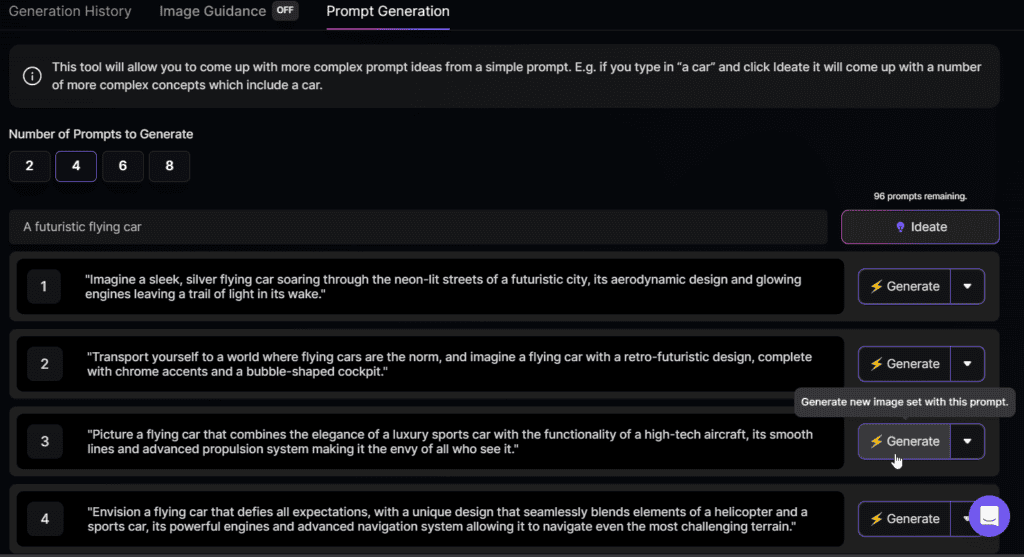
You get 100 free prompts to generate with each free account (these details may change).
Negative Prompting
Negative prompting allows you to tell the AI exactly what you DON’T want in your image. Think of it like refining your vision.
While negative prompting sounds like a dream come true, in my experience, it hasn’t been reliable on the Leonardo AI platform.
Sticking with the car example, I’ve tried removing unwanted elements like tires with negative prompts, but no matter how hard I try, it never removes the tires.
Maybe there’s a knack to it, but for now, I find myself still needing to do some manual editing work to truly achieve some of the ideas I have in mind.
The bottom line is that negative prompting on the Leonardo AI app was not a positive experience for me. The better option is to edit your images in the Canvas Editor, which we’ll cover in a moment.
Image-to-Image Translation
Imagine having your own personal AI artist. You show them a photo you love and say, “Hey, can you create something similar, but with a unique twist?”
With Leonardo AI’s image-to-image translation, that’s exactly what you get.
Follow these steps:
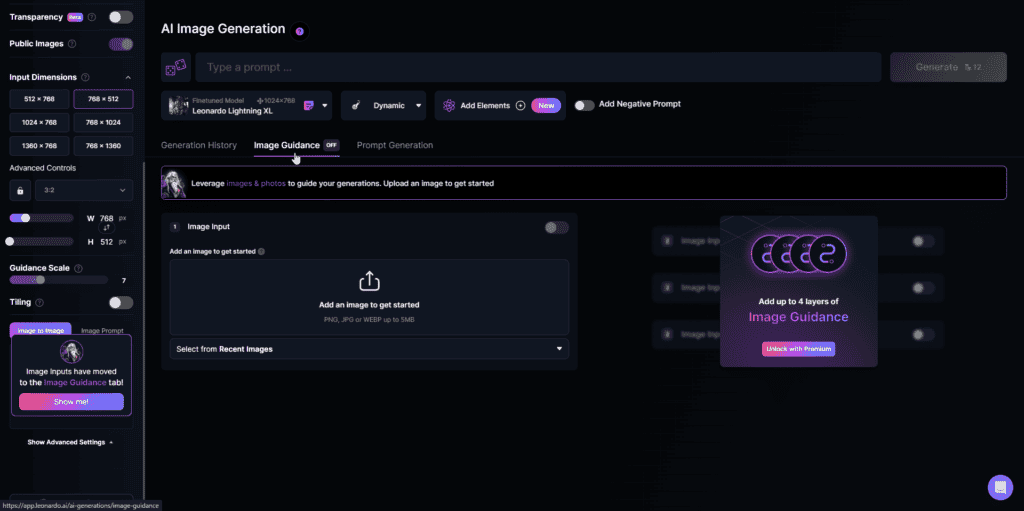
- Find a photo you like (futuristic Tesla boots), and save it, or choose any photo on the platform itself.
- Upload this photo to Leonardo as your guide.
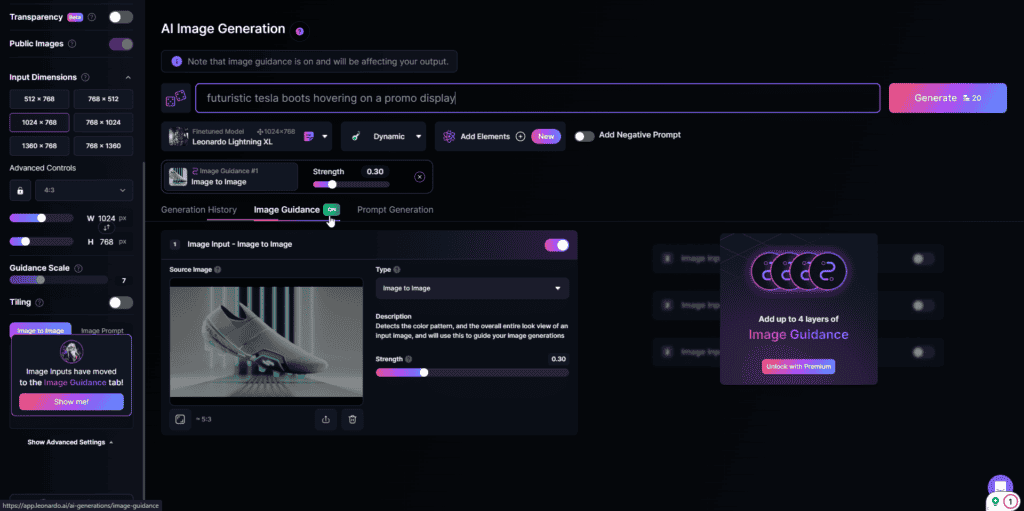
- Make sure the photo’s proportions work for the final image (Leonardo will warn you if it needs adjusting).
- Keep things clean by removing any unnecessary settings.
- Choose the right AI model – for the Tesla boots, the new “Leonardo Lightning XL” will do just right.
- Give the AI a simple prompt, like:
“Futuristic tesla boots hovering on a promo display.”
- Choose the “strength” of the image guidance, which chooses how much of the original image will be used to inspire your AI image.
- Choose how many images you want to generate.
- Click generate, and boom! You now have your very own image variations of AI-made Tesla Boots!
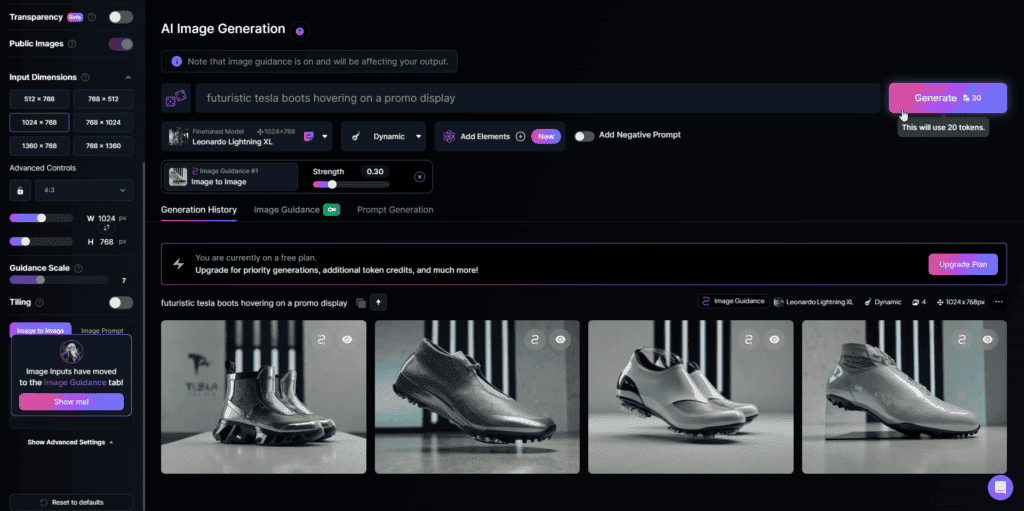
It’s mind-blowing how Leonardo can transform complex photos into creative AI twins.
Just a friendly reminder to use it responsibly and respect copyright laws.
I do not own the copyright to Adidas or Tesla products, nor do I own the Tesla Boots concept images. The use of these images is strictly for educational purposes thus they will not be sold in any way.
Preview both the original and the AI cloned images here:
Realtime Generation
Imagine bringing your ideas to life in real-time!
That’s the magic of Leonardo.Ai’s Realtime Generation feature.
It’s really simple and straightforward.
Your words transform into images instantly; as you type, the image evolves right before your eyes.

And if you need to polish the look a little bit, Realtime Gen lets you refine your creation using the Alchemy Refiner.
You get many other settings like style presets, familiar Leonardo elements for a personalized touch, and even sliders to adjust things – all in real-time.
Cost to Use Realtime Generation:
Using Realtime Generation to create your initial image is completely free!
You only spend tokens if you want to refine the image later using the Alchemy Refiner, which costs 8 tokens.
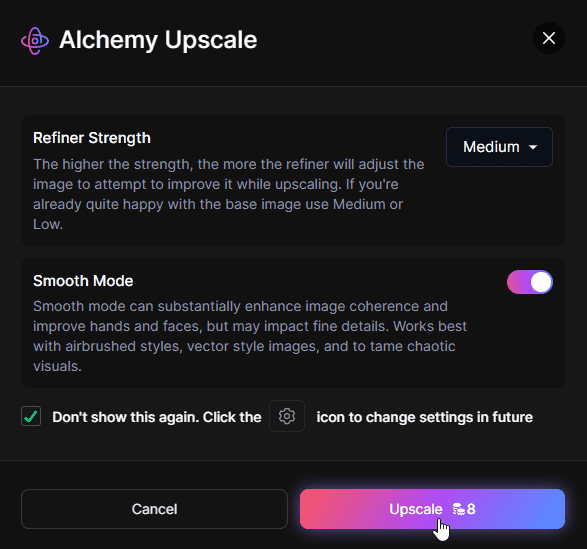
Image Size:
The first images you create with Realtime Gen will be 512×512 pixels (though the exact details might change a bit).
But when you refine them with Alchemy, the resolution jumps all the way up to a crisp 1496×1496!
Follow this step-by-step guide to use Realtime Generation:
- Launch: Access Realtime Gen by clicking on it in the left sidebar of the main page.
- Prompt: Input your desired prompt into the text box provided. As you type, the output image will evolve in real-time.
- Customize: Choose from various style presets to add creative variations to your image. You can also incorporate Leonardo Elements for additional styling options.
- Refine: Save your output image or switch the creative upscale options available. The options include Normal and Creative, each offering different levels of output refinement.
- Re-roll: Click on ‘Random Seed’ to generate a new image based on your current prompt and settings. This allows for quick exploration of different image variations.
- Settings: Fine-tune your image further by adjusting the weight of individual elements, changing the seed value, or selecting different style presets.
Here is a comparison of the raw output of the Realtime Generation Tool V.S. The Refined and Upscaled Final Output.
Move the slider to see the difference in quality:


It’s amazing that Realtime Gen gives you instant feedback, saves you time, and lets you experiment freely.
This way you can quickly try out some of your ideas without wasting tokens.
Canvas Editor
Leonardo’s AI Canvas Editor is designed to help you make small edits to an already amazing-looking image.
Think of it as a mini Photoshop built right into Leonardo.
It lets you make those quick edits and personalizations that take your photos from good to great, all without switching between programs.
However, you can do much more with this innovative tool.
As you’ll see below, the possibilities are endless.
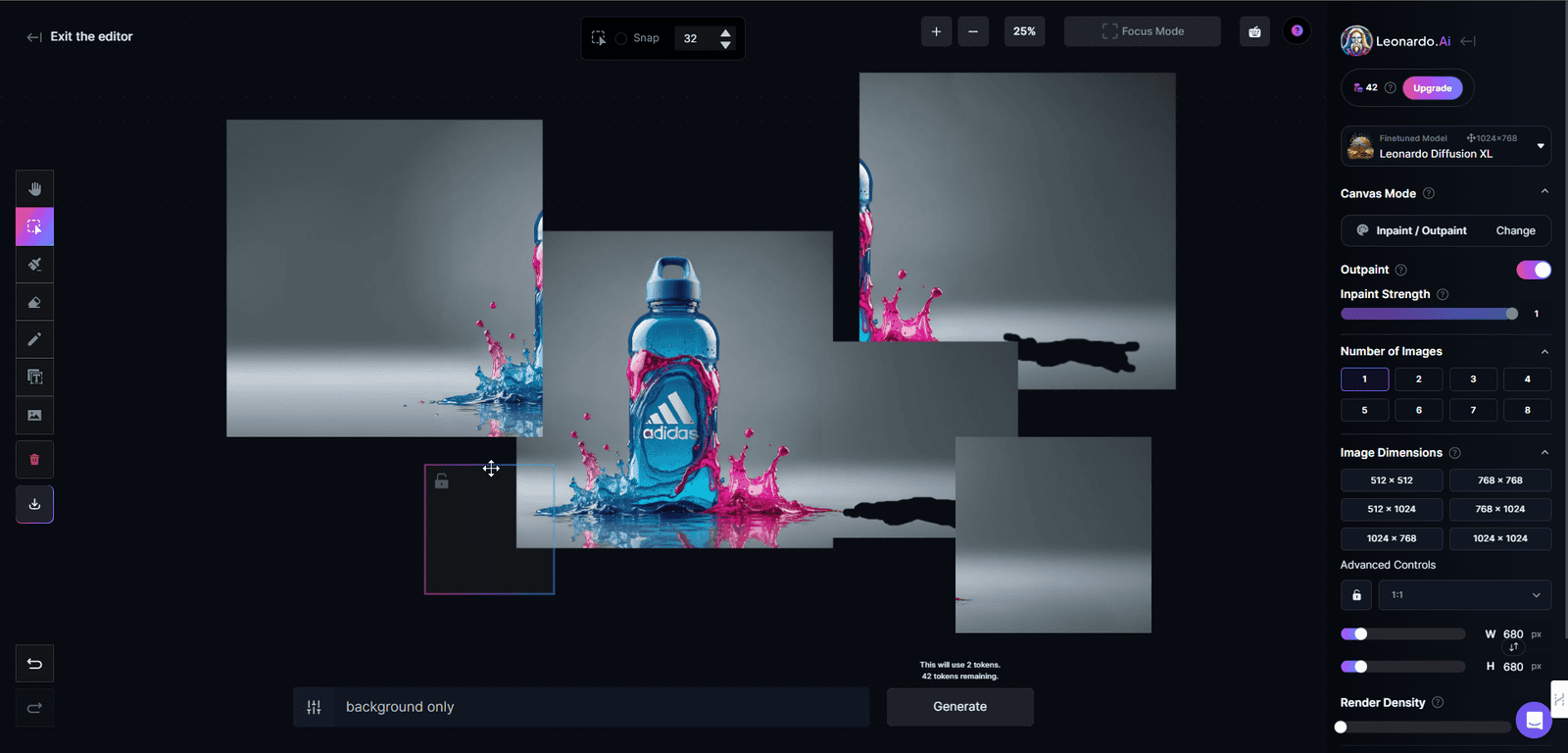
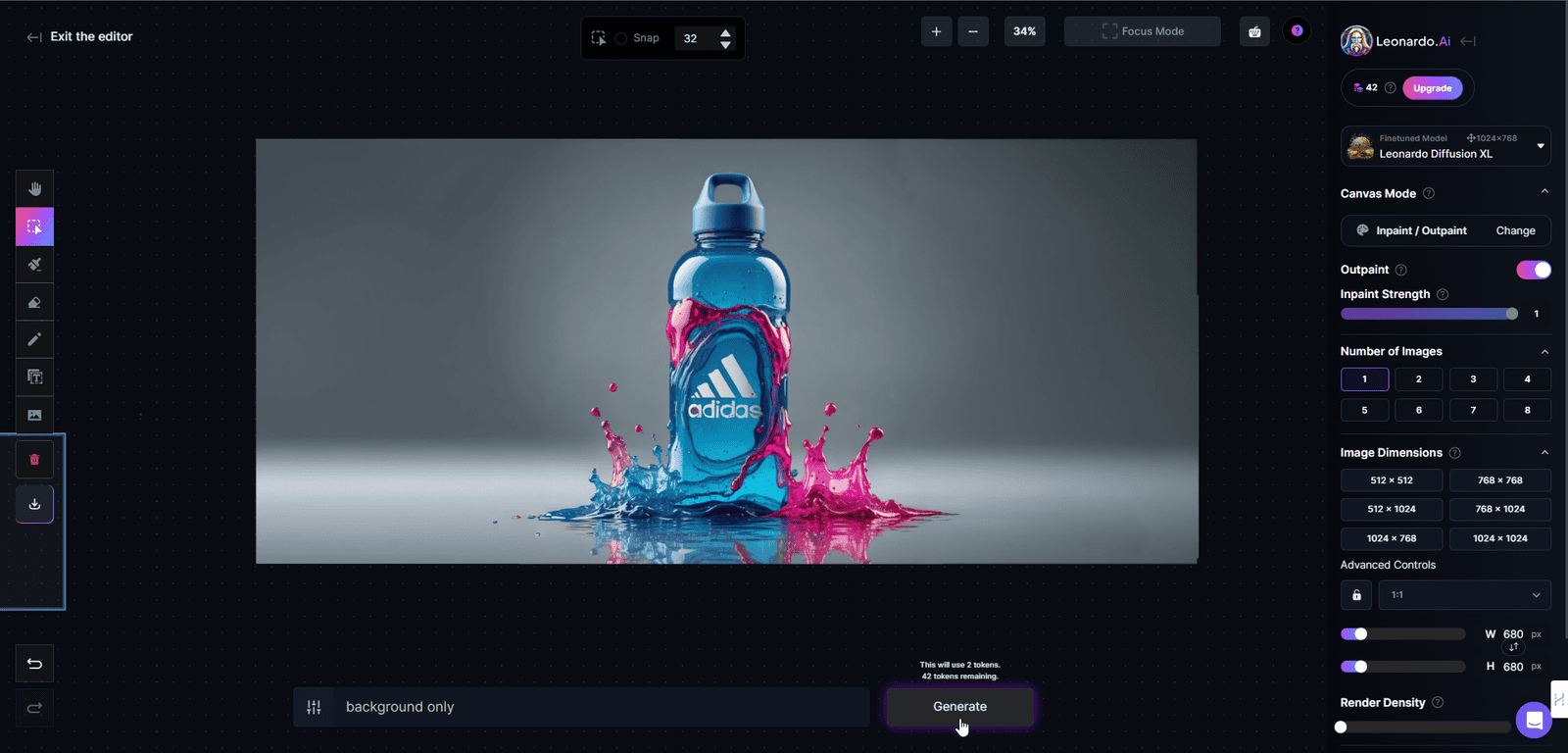
Here’s what you can do with Leonardo AI’s Canvas Editor:
Expanse and resize images using AI
When dealing with image size, Leonardo offers a simple solution.
If your image is too large, you can easily scale it down with a click and a drag.
However, the real magic happens when your image is too small. Instead of ending up with a stretched, blurry mess, Leonardo intelligently adds more detail to your image, making it larger while maintaining sharpness and clarity.
It also fills in the missing details based on your prompt.
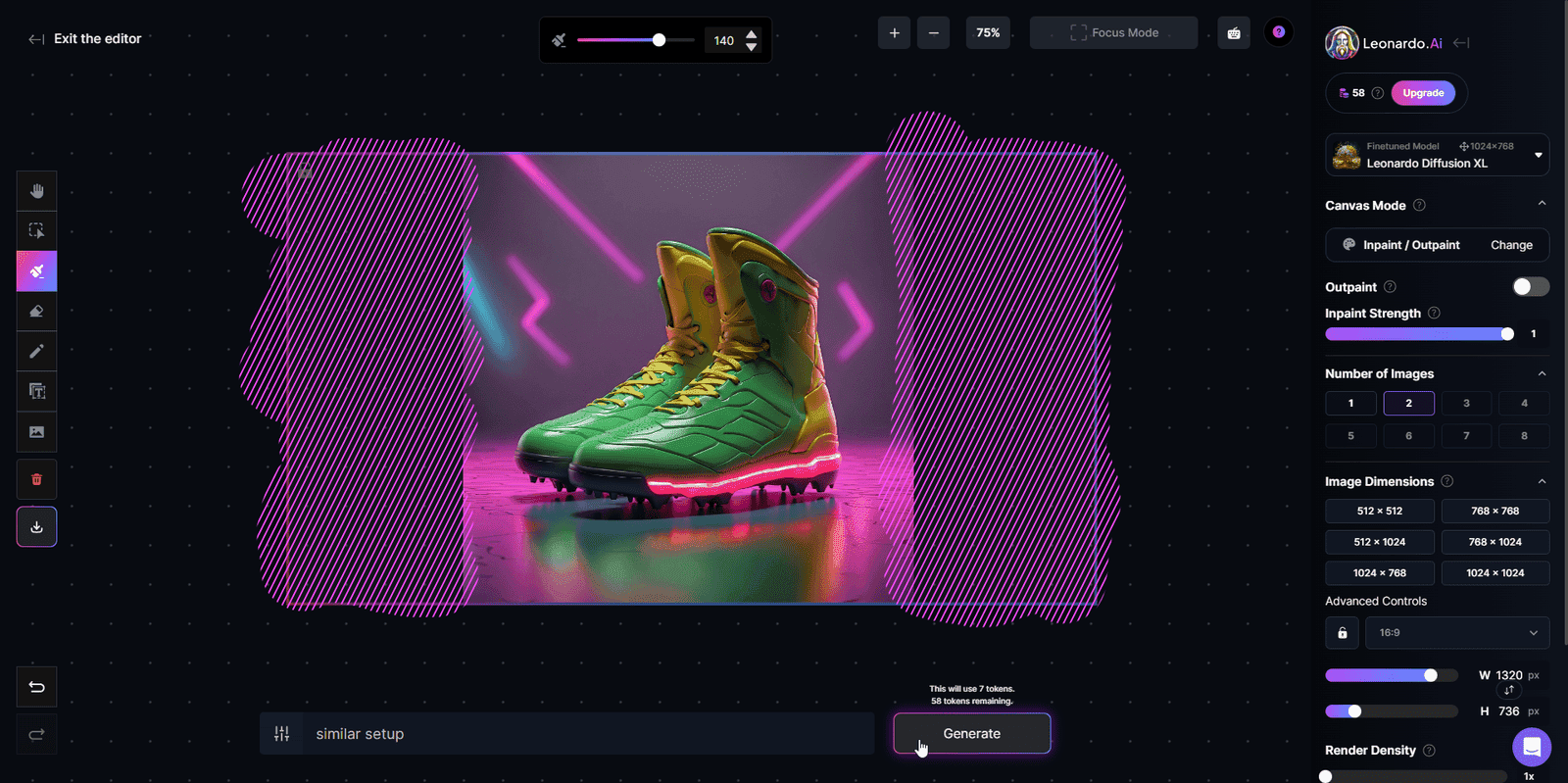
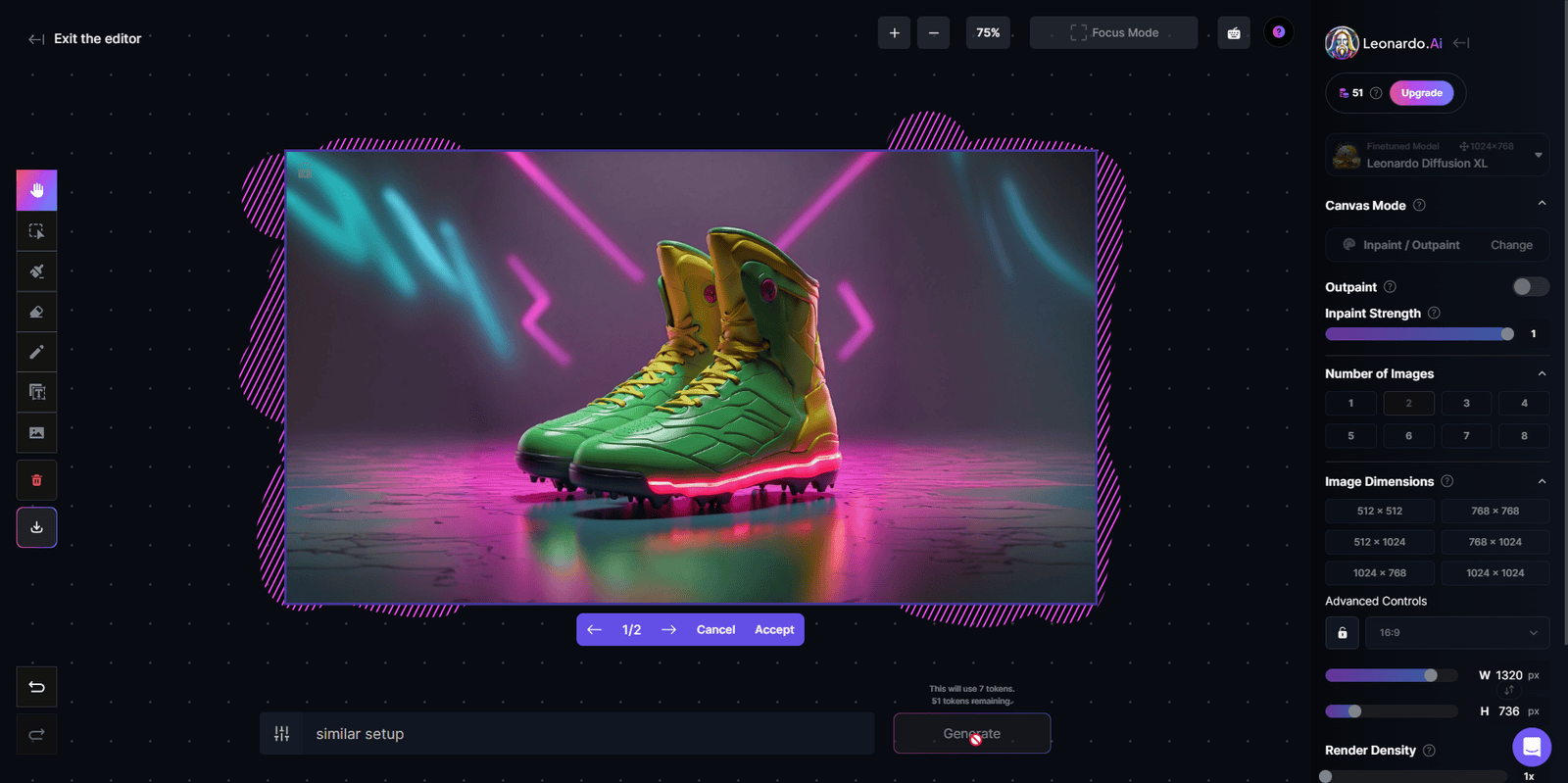
To accomplish this, set up your workspace by placing the image generation box over your canvas.
Position it so that half of the box covers the existing image and the other half extends over the blank canvas space.
This provides the AI with a reference point to understand what needs to be generated.
Realtime Canvas
Realtime Canvas is in my opinion one of the most revolutionary tools that takes your sketches and transforms them into stunning images, practically in real-time.
It feels just like painting digitally, but with some amazing features:
- Real-Time Mode: Every brushstroke you make becomes detailed artwork instantly – like magic!
- Interactive Mode: Click, drag, and move around the canvas, and Realtime Canvas adjusts your artwork along the way. Super intuitive!
- Realtime Gen (bonus!): Need to add specific details? Just type a description and it appears on your canvas – no need to draw it yourself!
Realtime Canvas also offers some pro-level features, with some of them being just like the Realtime Generation tool, check it out:
- Layers & Organization: Keep your artwork organized for easy editing.
- Alchemy Refiner: Fine-tune and personalize your creations to perfection.
- Style Presets: Experiment with different artistic styles to find your perfect fit.
Here’s a step-by-step explanation of how Realtime Canvas works:
- Launch Realtime Canvas: Start by clicking on Realtime Canvas in the left sidebar of the main page.
- Idea Prompt: If you want to, you can write a prompt to jumpstart the creation process. We’ll use our previous Tesla Boots prompt to see what happens.
- Begin Drawing: Select the brush tool, choose a color, and start drawing on the canvas along the lines of the image presented to the right. You can also upload an existing image to work with. If you have something else in mind, enter a new prompt to guide the AI in generating the output.
- Real-Time Updates: As you draw or make changes, Realtime Canvas updates the output nearly instantaneously, giving you a real-time view of your artwork’s progress.
- Adjust Settings: You can tweak various settings to customize your experience. For example, you can adjust the Guidance level to control how closely the AI adheres to your input and the amount of detail in the image.
- Save and Refine: Once you’re satisfied with your artwork, you can save it by pressing the Upscale Image button. This action not only saves the result to your Personal Feed but also generates a refined, larger version of the image. Alternatively, you can use the Instant Refine button to refine the output further before saving.
- iOS Usage: If you’re using Realtime Canvas on iOS, tap on Canvas at the bottom of the main section of the app. From there, follow similar steps to draw, adjust settings, and save your artwork.
- Inpaint Mode: If you want to make changes to an existing output or image, you can use Inpaint Mode. This allows you to draw changes directly on the canvas and adjust settings like Inpaint Strength for more control over the result.
- Realtime Gen Integration: Realtime Gen is seamlessly integrated into Realtime Canvas, allowing you to quickly add image elements without manual drawing. Simply select the Realtime Gen tool from the toolbar and enter your prompt to generate new image elements.
- Additional Tips: Experiment with different settings and techniques to enhance your artwork. You can also explore features like Style Presets for creative variations and Instant Refine for refining the output within the canvas.
This is the final output of one of my tests using the Alchemy Upscale refiner:

As you can see, the details are very sharp! And all it took was a couple of words to describe the idea that I had in mind.
Transparency Mode
Leonardo AI has a VERY USEFUL new feature called Transparency Mode, which lets you create images with clear, transparent backgrounds instead of the usual solid colors.
You can quickly cut out objects and use them in graphic design projects, making stickers, or creating print-on-demand products.
Transparency Mode goes beyond just removing the background – it creates truly transparent images, even with details that have some see-through parts. And the edges look super clean, with no weird fuzziness!
To use it, just pick “Image Generation” from the menu, then turn on “Transparency” in the options.
Write your creative prompt and choose the best model for your idea. Leonardo AI recommends Kino XL, Vision XL, or AlbedoBase XL for the best transparent output, and Alchemy v2 or Photoreal v2 for the most detailed results. It even works with some of their special effect options called “Elements”.
You can now also remove any background of images you either upload or that you’ve previously generated.
Here’s a quick look at how well it removed the background of my previously generated image:


The results speak for themselves, the cutouts are clean and the quality is consistent.
As an online content creator and owner of a Marketing Agency, I constantly have to remove the backgrounds of images to use them in various designs, so I see myself and my team using this tool a lot!
Motion
Leonardo AI isn’t just about creating amazing images – it can also bring them to life with Motion! – This is Leonardo’s video generation feature.
Here’s a step-by-step explanation of how Motion works:
- Pick an Image: Start by selecting an image from one of these sources:
- Public feed
- Friend’s profile
- Your Personal Feed
- Within the Image Generation tool
- Uploaded image (Premium feature)
- Generate Motion Video / Image2Motion: Once you’ve chosen your image, click on the “Generate Motion Video” or “Image2Motion” button to begin the animation process.
- Set Dynamics: Use the Motion Strength slider to adjust the level of dynamism you want to add to the image. This allows you to fine-tune how lively the animation will be.
- Privacy Option (Image2Motion only): If you’re a premium user and wish to keep your art private, select the Private option before generating the animation.
- Generate Animation: Click on the purple “Generate” button to start the animation process.
- Check your Personal Feed: The final animated result will be displayed in your Personal Feed as a new generation.
Remember our Tesla Image from before?

Yeah, we added some Motion to it, and so far, I’m impressed with the result!
I see myself using this tool a lot, to visualize concepts in a new and creative way to potential clients.
Universal Upscaler: Enhance Any Image
Leonardo AI’s Universal Upscaler is a game-changing tool that uses AI to add detail and boost the resolution of your photos, illustrations, and even drawings.
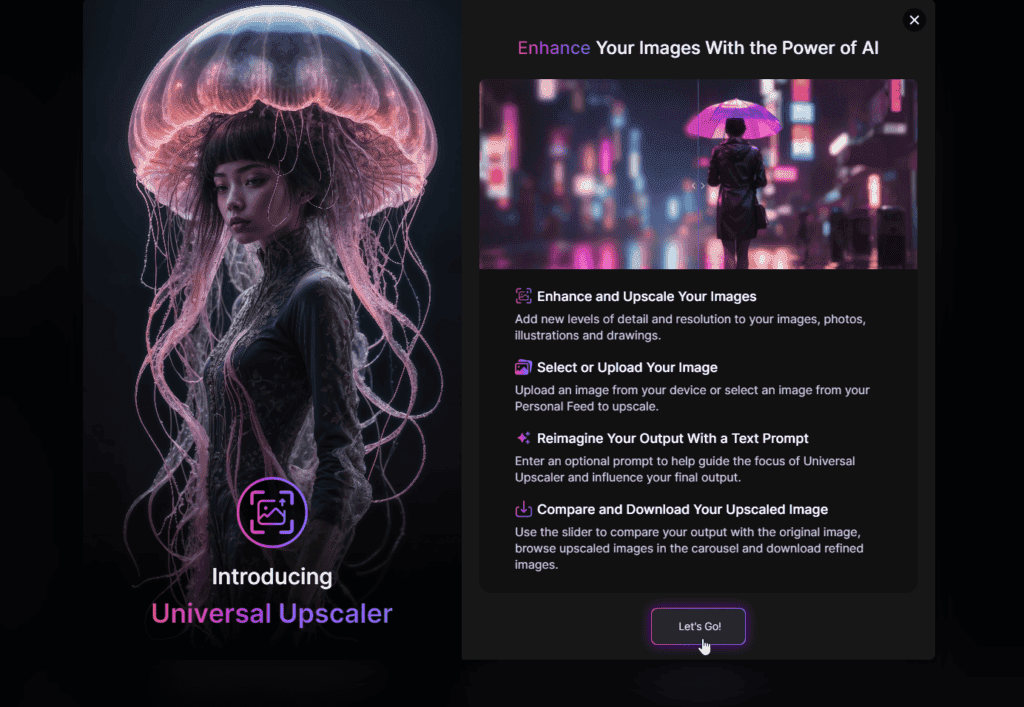
Here’s how it works:
- Choose an Image: Select any photo from your device, from your previous generations or from the community.
- Explore Artistic Twists (Optional): Use a text prompt to guide the AI in a specific direction. Perhaps you’d like to transform a scenic sunset photo into a fantastical dreamscape.
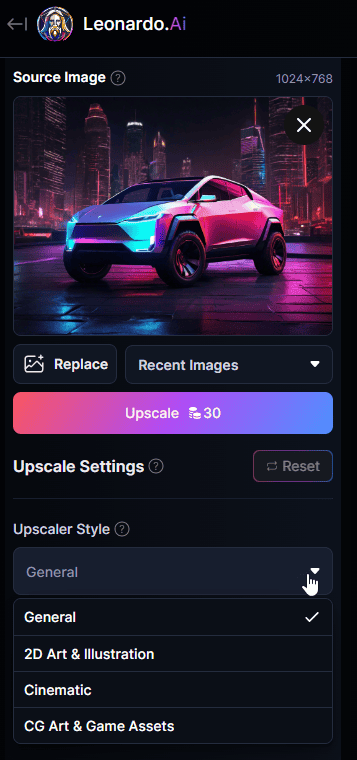
- Reveal Hidden Details: The AI analyzes your image and intelligently adds missing details, making it sharper and more defined. Imagine turning a grainy vacation snap into a crisp image.
- Visualize the Transformation: A handy slider lets you compare the original image side-by-side with the enhanced version. Once you’re happy with the results, simply download your improved photo and share it with the world!
Here you’ll see the difference between the standard AI output, and the output from the Universal Upscaler:

Texture Generation
Leonardo.ai has an experimental feature called Texture Generation. With this tool, you can give your 3D models a whole new look.
Here’s how it works:
- Upload your 3D model (OBJ files only for now, so convert your FBX or Blend files if needed).
- Type in a description of the texture you want – think “foggy metal” or “grey dry wood”
- Click generate preview (costs 5 tokens) to let Leonardo dress up your model with the new texture and even show you a preview of how it looks.
- You can add a Negative prompt to exclude any unwanted elements.
- If you’re satisfied with the result, you can click on “generate full texture” (which does cost 30 tokens!)
It’s still under development, but it’s a fun way to experiment and add some personality to your 3D creations!
API Access
Leonardo.Ai offers an API (Application Programming Interface) that allows you to integrate their AI art generation capabilities into your own applications. This means you can build software, tools, or websites that leverage Leonardo.Ai’s tech to create images based on user input.
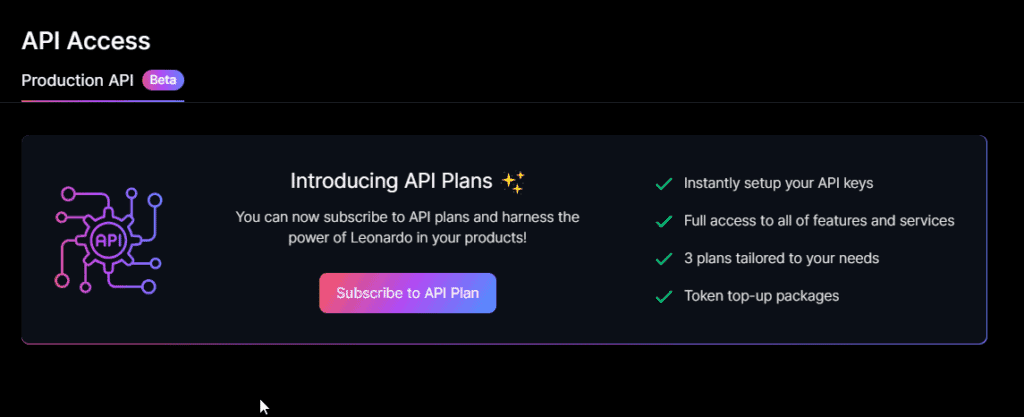
Here are some key things to know about Leonardo AI’s API:
- Focus on development: Separate from the web app, the API is designed for developers to build custom applications.
- Diverse use cases: The API can be used for applications in marketing and advertising to game development and education.
- Control and Flexibility: You can control aspects like image style, content, and generation parameters through the API.
For more specifics like the functionalities and documentation, it’s best to refer to Leonardo.Ai’s official API resources.
Discord Community
To get inspired, join the Leonardo AI Discord community – a fantastic place to hang out.
With over 1.8 million members, it’s consistently ranked among the top 3 Discord servers globally, making it the go-to place for anyone interested in exploring AI-generated art.
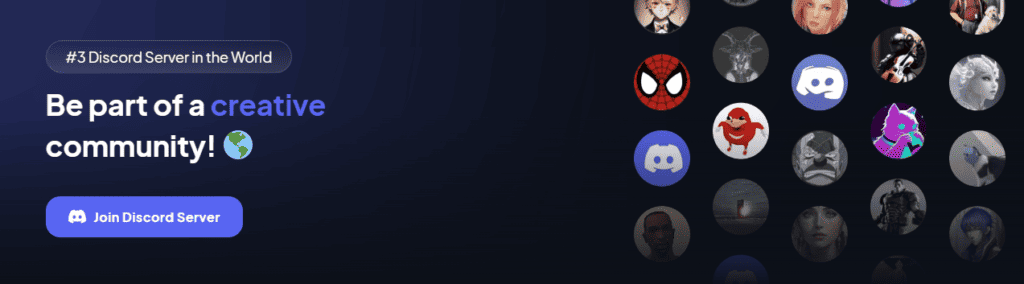
You can find inspiration by browsing other creations, pick up tips and tricks from experienced users, and even share your own artwork to get feedback.

It’s a great way to connect with like-minded people and keep the creative spark flowing.
Regular Updates and Feature Expansion
Leonardo AI is always innovating!
Here are some of the latest features added to the app:
Minor Features
- Sparklecore Element: A y2k glitter style. Use “glitter” or “sparkle” in prompt with Leonardo Vision XL for best results.
- Leonardo Lightning XL models: A host of finetuned models that generate high quality images at high speed.
- Many more weekly updates that bring new features to the platform!
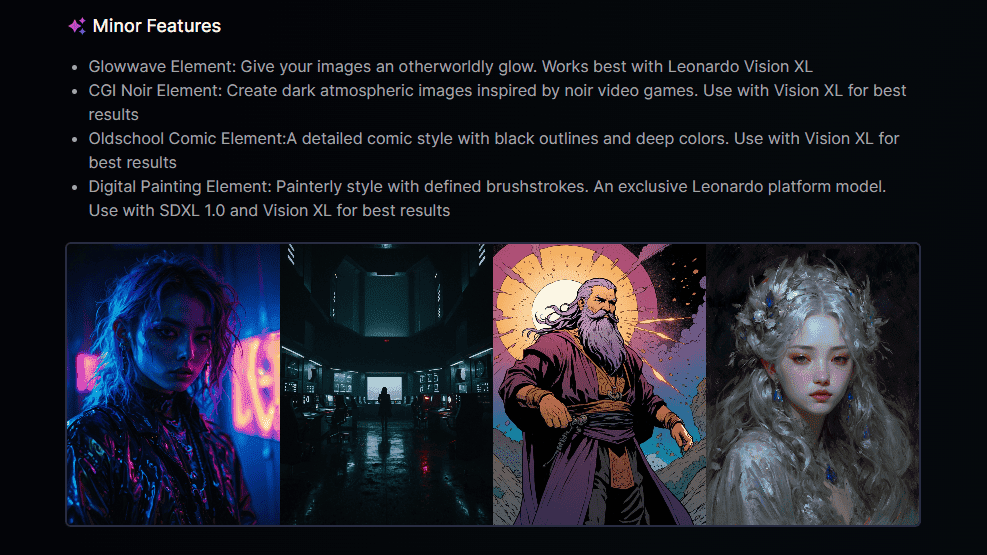
Pricing
Free Plan – $0/month
Leonardo.Ai offers a free plan to get you started with AI art creation. It includes 150 (free) daily tokens, which is a great way for you to explore the features and see if it’s a good fit for your creative needs.
Upgrading To Paid Plans:
Leonardo offers tiered subscriptions for more serious creators.
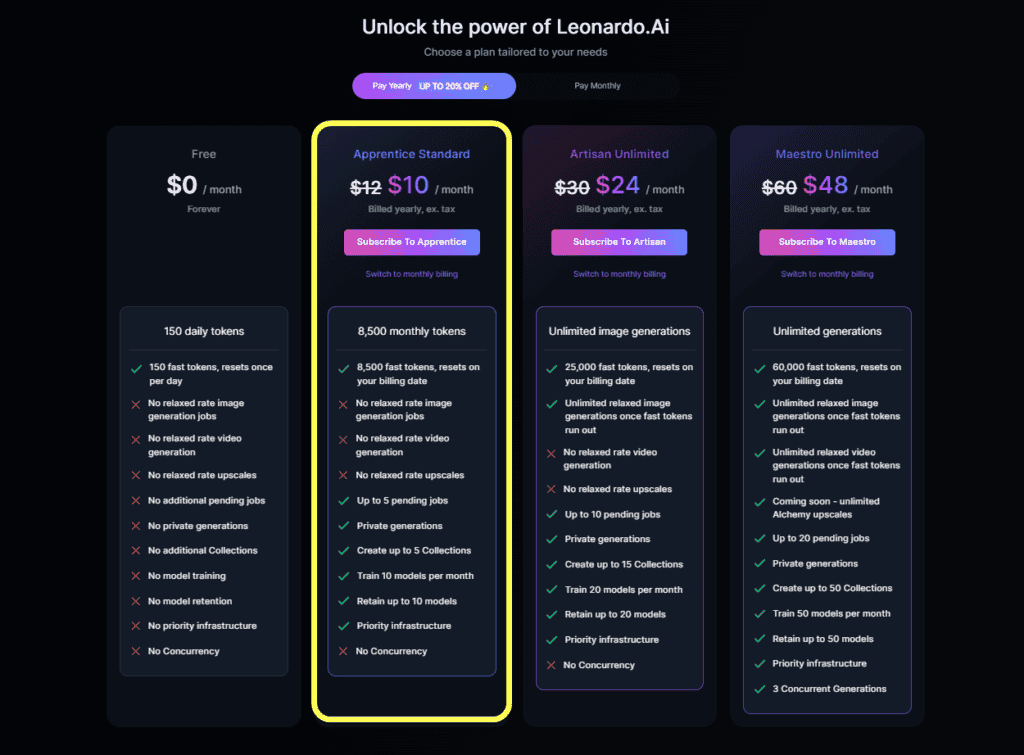
Here’s a table with the pricing plans compared:
| Plan | Price | Tokens | Video Generation | Model Training/Retention | Pending Jobs |
| Free | $0 | 150 tokens for free, daily | No | No | No |
| Apprentice Standard | $10 per month | 8,500 tokens (resets on billing date) | No | Train 10 models p/month and retain up to 10 models | Up to 5 pending jobs |
| Artisan Unlimited | $24 per month | 25,000 tokens (resets on billing date) | No | Train 20 models p/month and retain up to 20 models | Up to 10 pending jobs |
| Maestro Unlimited | $48 per month | 60,000 tokens (resets on billing date) | Unlimited video generation | Train 50 models p/month and retain up to 50 models | Up to 20 pending jobs |
Apprentice Standard
- Apprentice Standard ($10/month billed yearly): This plan comes with 8,500 fast tokens per month, perfect for getting a feel for what the platform can do. You can experiment with different prompts and styles to see how AI art creation can boost your workflow.
Artisan Unlimited
- Artisan Unlimited ($24/month billed yearly): This option offers unlimited image generations and 25,000 fast tokens per month, ideal for serious hobbyists who want to create more frequently. If you find yourself generating tons of art and want the freedom to experiment without worrying about running out of tokens, this might be the right fit for you.
Maestro Unlimited
- Maestro Unlimited ($48/month billed yearly): This top tier provides unlimited image generations and 60.000 fast tokens, relaxed rates for video generation, and access to advanced features like upscaling. It’s perfect for experienced users who demand the most from Leonardo AI. If you’re a professional artist or create a lot of video content, this tier offers the features and flexibility you need to take your AI art creations to the next level.
API Pricing
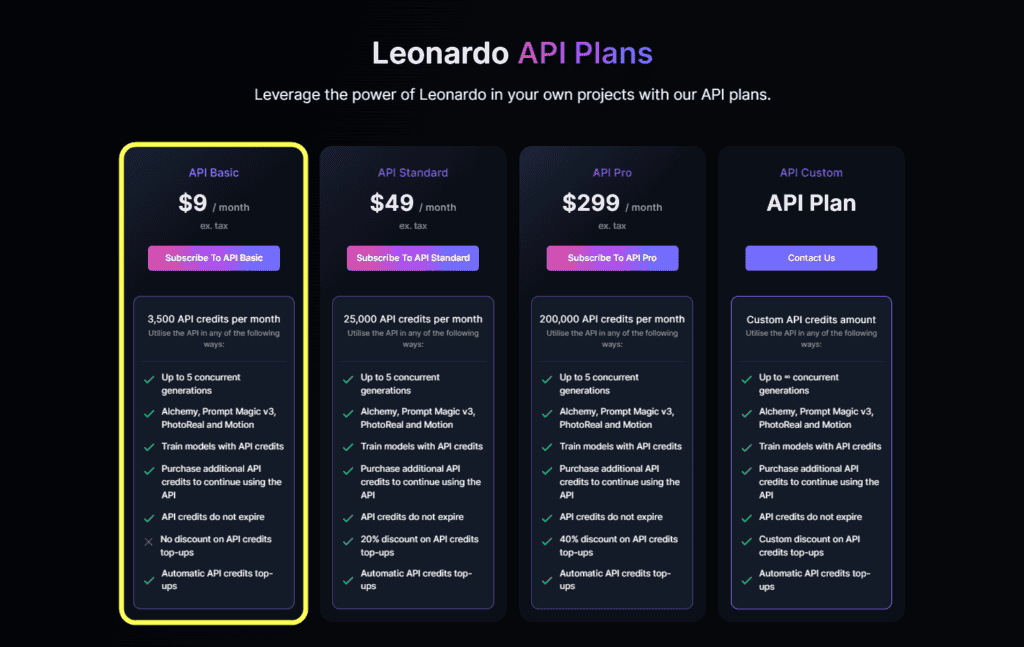
Leonardo Ai offers a range of API plans to suit your needs:
- API Basic: $9/month for 3,500 API credits
- API Standard: $49/month for 25,000 API credits
- API Pro: $299/month for 200,000 API credits
- API Custom: Custom pricing for custom API credit amounts
Pros and Cons
What I Liked
What Could Be Better
Leonardo AI Alternatives
Comparison With Other AI Art Generators
Here’s a quick look at some of the best Leonardo AI alternatives.
This table compares key features, pricing, and usability of popular AI art tools: Leonardo AI, Jasper Art, Midjourney, and Playground AI.
| Feature | Leonardo AI | Jasper Art | Midjourney | Playground AI |
|---|---|---|---|---|
| Focus | AI Art Creation | AI Text-to-Image & Video | AI Art Creation & Community | AI Text-to-Image |
| Key Features | – Easy-to-use interface – Realistic & Artistic Image Generation – Batch generation (up to 8 images) – Outpainting & Inpainting – Leonardo Alchemy (enhanced quality) | – Primarily text-to-video generation – Limited text-to-image capabilities – Storyboard & scriptwriting tools | – Strong community for inspiration & feedback – Wide variety of artistic styles – User-driven prompts & voting system | – Simple & user-friendly interface – Wide range of artistic styles – Code integration for developers |
| Price | – Free plan (150 daily tokens) – Paid plans ($10-$48/month) with tiered features | – Starts at $99/month | – Starts at $10/month (limited access) – Invite-only beta access for full features | – Free plan with limited tokens – Paid plans (pricing varies) |
| Ease of Use | Beginner-friendly | Easiest to use (text-based) | Moderate learning curve | Beginner-friendly |
Best Midjourney Alternative?
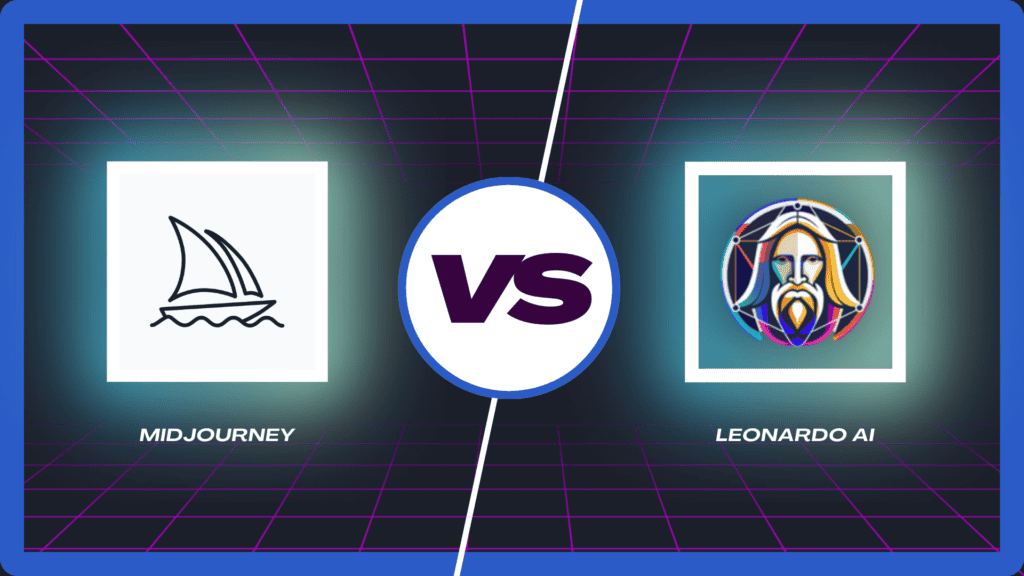
Leonardo AI stands out as a powerful and accessible alternative to Midjourney, because it offers a smoother transition into AI art.
Here’s why:
- Beginner-Friendly: Leonardo AI has a user-friendly interface, ditching the need for complex Discord commands in Midjourney.
- Free to Explore: Experiment with the generous free plan (150 daily tokens) and the free Realtime Generation before committing, unlike Midjourney’s paid-only access.
- Customization Control : Make unique art with features like “Alchemy” and batch generation, offering more control over your creations compared to Midjourney.
- AI Editing: Go beyond basic generation with outpainting and inpainting tools – perfect for refining your artwork, which may be limited in Midjourney.
AI Art Ownership Concerns
Who Owns The Images Leonardo AI Creates?
As a paid subscriber of Leonardo AI, you have complete ownership of the Art you create on the platform.
This means you retain all the rights, titles, and interests in the generated images (assuming that you haven’t violated any international copyright laws).
Whether you use them for personal projects, commercial projects, or simply to decorate your virtual walls, they’re yours to keep and use as you see fit.
If you make art as a free user on the platform, Leonardo.AI holds rights to use, reproduce, modify, and distribute any images you create.
However, you do get a non-exclusive, royalty-free license to access your creations for commercial use.
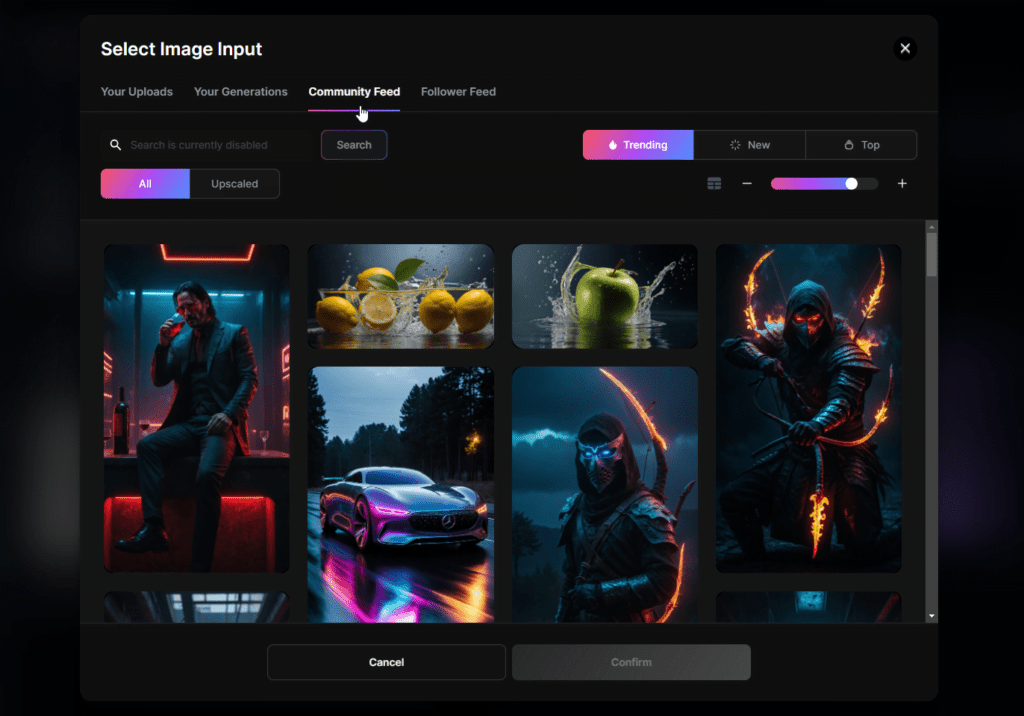
It’s important to note that other users can also access your publicly available assets and use them to create their own art.
The image2image feature gives anyone permission to use your public content.
You can read Leonardo AI’s Terms of Service, which clearly outlines this ownership policy.
Opportunities to Make Money With AI Art
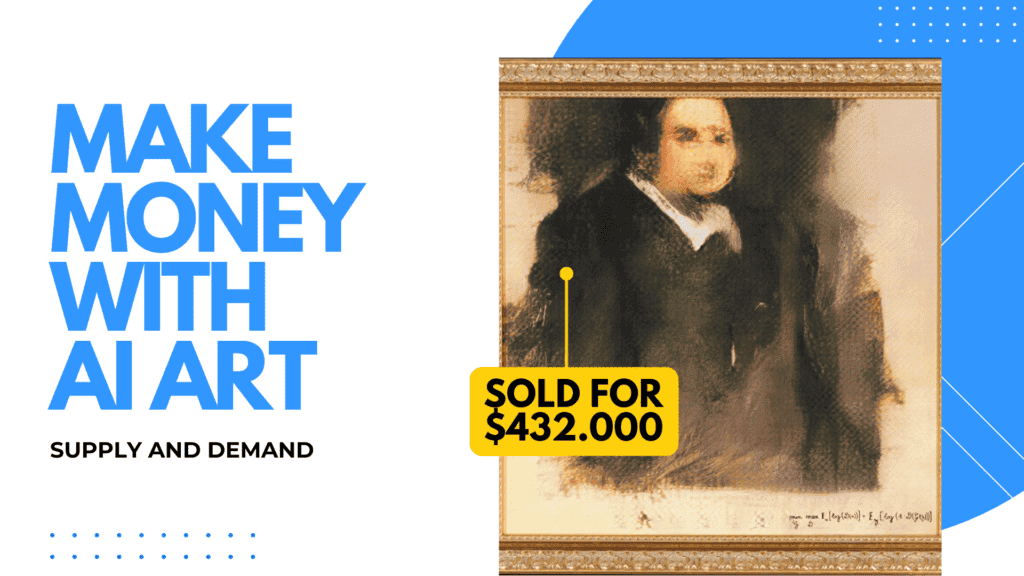
Create Fine Art
In 2018 the sale of “Portrait of Edmond Belamy“, an AI-generated work by Obvious, a Parisian art collective, created a $432,000 payday!
This moment shocked the entire Art industry and highlighted the potential for AI art to hold significant value within the traditional art market.
However, this sale (widely considered the World’s Most Expensive AI Picture) also raises interesting questions about ownership in the age of AI.
Who exactly is the artist – the programmers or the algorithm itself?
While legal definitions may still be evolving, this high-profile sale like this suggests a clear opportunity.
Artists and developers can leverage AI as a powerful tool to create and potentially sell valuable pieces within the existing art market.
Affiliate Opportunities
You can now join the Leonardo AI affiliate program and earn while sharing AI art!
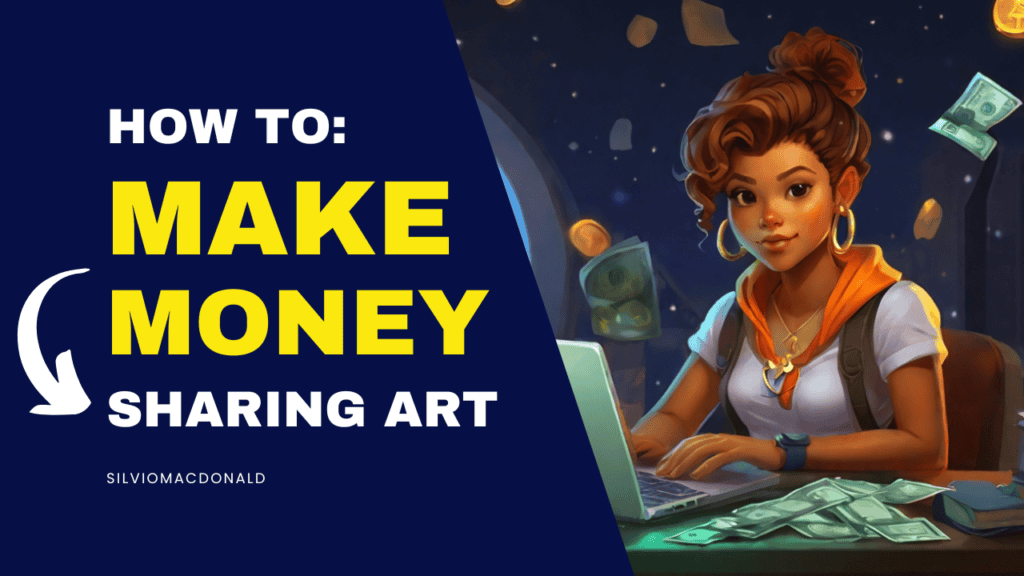
How to sign up?
Where to promote?
How to earn?
Learn how to make money while sharing art, in my in-depth guide for the Leonardo AI Affiliate Program.
Is Leonardo AI A Scam?
Some users on Reddit claim that Leonardo AI is a scam, but I honestly have not seen any evidence for this.
Now some features are in a very early experimental phase, so you can always expect some glitches and loss of tokens as a result of bad image generations.
However, the vast majority of image generations came out just fine in my case and you’ll have to try it for yourself with the free tokens to see what works and what doesn’t.
Who is the team behind Leonardo AI?
Leonardo.AI is founded by a Sydney-based team: J.J. Fiasson (the CEO and co-founder), Jachin Bhasme, and Chris Gillis (also co-founders).
The founders are a group of creative tech entrepreneurs, who decided to shake up the world of AI art.
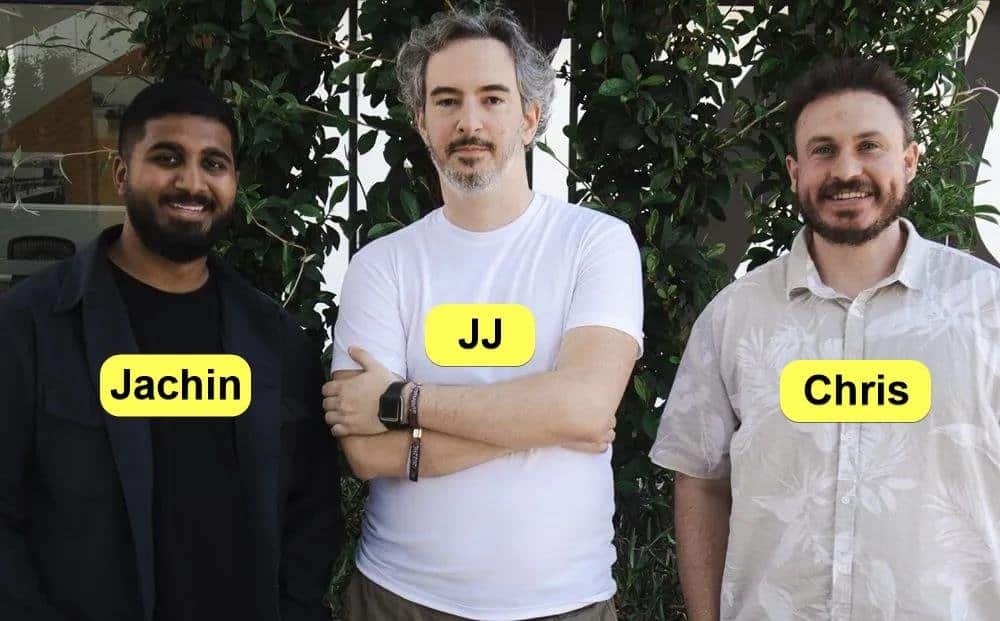
They’ve launched Leonardo AI just one year, but they’re already making a serious name for themselves.
The Leonardo AI platform already has more than 7 million users who’ve created a mind-blowing 700 million images using Leonardo.Ai.
With their latest $31 million in funding, they’ll be able to take this revolutionary AI image generator to the next level.
Final Thoughts: Is Leonardo AI Worth It?
Overall verdict and recommendations
Leonardo AI is definitely worth the investment!
This powerful platform rivals industry leaders, offering versatility for crafting unique art, fine-tuning details, and connecting with a creative community.
The user-friendly interface makes it easy to learn, while exceptional control over the artistic process and stunning image quality make it a joy to use.
While frequent use can deplete tokens, the constant innovation and overall value make Leonardo AI a clear winner for both hobbyists and professionals.
Tips for Using AI Art Generators
Here are some tips for using art generators, especially helpful for newcomers:
Crafting Your Prompts
- Start Simple: Don’t overwhelm the AI with overly complex prompts at first. Begin with clear and concise descriptions of your desired image.
- Specificity is Key: The more specific your prompt, the better the AI can understand your vision. Use details like colors, styles, and objects to guide the generation.
- Reference Images are Helpful: Provide reference photos or paintings to further illustrate your desired style or composition.
- Give Details: Spice up your prompts with descriptive words that evoke the feeling you want to capture.
Optimizing Your Workflow
- Iteration is Key: Don’t expect perfect results on the first try! Experiment with variations of your prompt and try different generation settings for optimal results.
- Batch Generation is Your Friend: Many AI art tools, just like Leonardo AI, offer batch generation, allowing you to create several variations of your idea at once. This is a great way to explore different possibilities.
- Don’t Be Afraid to Edit!: Use editing features like inpainting and outpainting to refine your creations and add those finishing touches.
- Start with the Free Plan: Most AI art platforms offer free plans with limited features. This is a perfect way to experiment and learn the ropes before committing to a paid plan.
AI art creation is a collaborative process.
The better you communicate your vision through prompts and adjustments, the more stunning and unique your creations will be!

Create art with Leonardo AI
4.5/5
FAQ
Answers to
popular questions